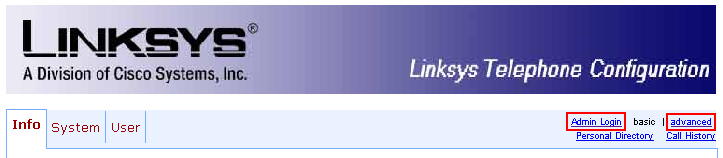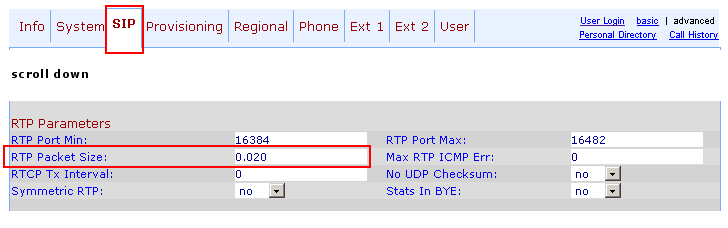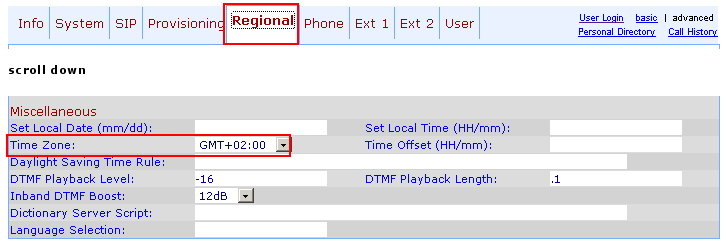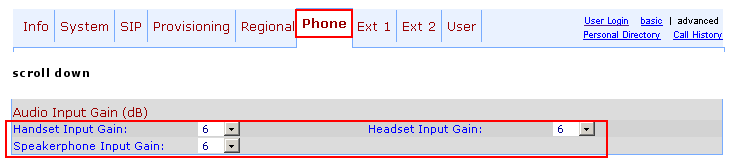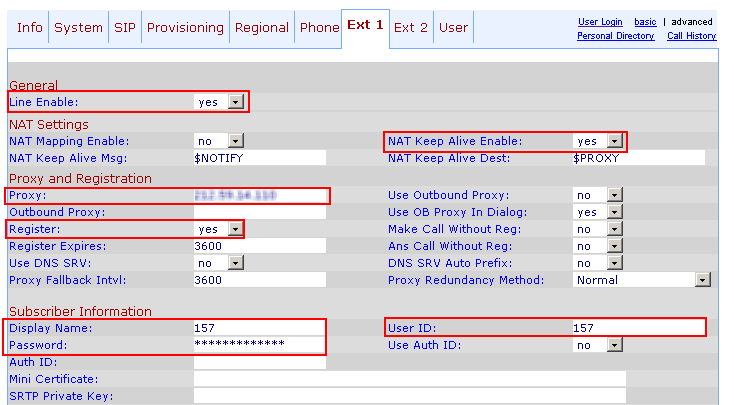Difference between revisions of "Linksys SPA942 Configuration"
| Line 12: | Line 12: | ||
23.45.67.89 | 23.45.67.89 | ||
This is just example IP! Yours will be different! Remember it or write it down. | This is just example IP address! Yours will be different! Remember it or write it down. | ||
<br> | <br> | ||
| Line 22: | Line 22: | ||
http://23.45.67.89 | http://23.45.67.89 | ||
ATTENTION! Change 23.45.67.89 to your IP you find earlier! | ATTENTION! Change 23.45.67.89 to your IP address you find earlier! | ||
SPA942 Configuration should open. | SPA942 Configuration should open. | ||
Revision as of 14:32, 17 January 2008
First we need to know what is the IP address of the phone.
On phone press Menu button:
Then press 9 and you should see:
2 Current IP 23.45.67.89
This is just example IP address! Yours will be different! Remember it or write it down.
Then open your internet browser on computer which is connected in same network as your SPA942 and in address line type:
http://23.45.67.89
ATTENTION! Change 23.45.67.89 to your IP address you find earlier!
SPA942 Configuration should open.
Press on Admin Login and then on Advanced:
Press on SIP and find section RTP Parameters and change RTP Packet Size value to 0.020:
Press on Regional and find section Miscellaneous and change Time Zone to appropriate one:
OPTIONAL: If you experience low audio or your callee can't hear you good enough, press on Phone and in section Audio Input Gain(dB) change fields values to 6:
Press on Ext 1 and:
- In section General make sure field Line Enable is Yes.
- NAT Settings, field NAT Keep Alive Enable - Yes
- Proxy and Registration
- Proxy - value which your provider gave to you (some IP)
- Register - Yes
- Subscriber Information
- Display Name - value which you got from your provider (username or login)
- User ID - value which you got from your provider (username or login) - same as in Display Name
- Password - value which you got from your provider (password or secret)
And finally press on Submit All Changes: