Difference between revisions of "Integrity Check"
| Line 13: | Line 13: | ||
<br><br> | <br><br> | ||
== What every Integrity Check | == What every Integrity Check error means? == | ||
This is more detailed explanation of every error in Integrity Check page. | |||
<br><br> | <br><br> | ||
====Destinations not assigned to Destination Groups==== | ====Destinations not assigned to Destination Groups==== | ||
This window shows Destinations which are not assigned to any Destination Group. This can lead to many problems, such as incorrect billing. | This window shows Destinations which are not assigned to any Destination Group. This can lead to many problems, such as incorrect billing. | ||
<br><br> | |||
Destinations not assigned to any Destination Group appear after | [[Image:integrity-check-destinations.png]] | ||
<br><br> | |||
Destinations not assigned to any Destination Group appear after the tariff rate import. It is necessary to assign these Destinations to their correct Destination Groups. | |||
'''IMPORTANT: if you have Destinations not assigned to Destination Groups, your Detailed Invoices will have incorrect call amounts!''' | '''IMPORTANT: if you have Destinations not assigned to Destination Groups, your Detailed Invoices will have incorrect call amounts!''' | ||
<br><br> | |||
====Dial Plans were not updated ==== | |||
This error is easily fixed just by clicking Fix icon [[Image:fix_icon.png]]. | |||
<br><br> | <br><br> | ||
====Actions errors==== | ====Actions errors==== | ||
When you click on Fix icon [[Image:fix_icon.png]] it opens action log with errors selected. These actions requires attention and possibly changes in configuration. It reports about issues such as unsent emails and suspicious activity on accounts. | |||
<br><br> | |||
[[Image:integrity-check-action-log.png]] | |||
<br><br> | <br><br> | ||
====Users with weak password==== | ====Users with weak password==== | ||
Shows users | Shows list of users who have weak passwords. Passwords of these users should be changed. Click ''Fix'' to see the list and click on edit icon [[Image:edit.png]] to go to user's edit page. | ||
<br><br> | <br><br> | ||
====Devices with weak password==== | ====Devices with weak password==== | ||
Shows list of devices which have weak passwords. Passwords of these devices should be changed. Click ''Fix'' to see the list and click on edit icon [[Image:edit.png]] to go to device's edit page. | |||
Shows devices which have weak passwords. Passwords of these devices should be changed. Click ''Fix'' to see the list. | |||
<br><br> | <br><br> | ||
====Users that are set to Postpaid and allowed to make Loss Calls==== | ====Users that are set to Postpaid and allowed to make Loss Calls==== | ||
Shows list of postpaid users who have '''Allow loss calls''' option enabled. Click ''Fix'' to see the list and click on edit icon [[Image:edit.png]] to go to user's edit page. | |||
<br><br> | |||
====Default user warning: Default user is set to postpaid and allowed loss calls==== | |||
Shows list of postpaid default users who have '''Allow loss calls''' option enabled. Click ''Fix'' to see the list and click on edit icon [[Image:edit.png]] to go to user's edit page. | |||
<br><br> | <br><br> | ||
====Insecure devices==== | ====Insecure devices==== | ||
Shows a list of devices which have Dynamic IP and Insecure Invite and Port options enabled. Such combination allows to make call with incorrect device password. | Shows a list of devices which have Dynamic IP and Insecure Invite and Port options enabled. Such combination allows to make call with incorrect device password. | ||
<br><br> | |||
[[Image:Integrity-check-insecure-devices.png]] | |||
<br><br> | |||
Click on device name or edit icon [[Image:edit.png]] to go to device's edit and change settings. There is also owner of the user whose device is insecure displayed. If column is empty, it means user's owner is System Admin. | |||
<br><br> | <br><br> | ||
=See also= | =See also= | ||
Revision as of 17:36, 7 October 2013
Description
This function tests various properties of the billing system and tells where potential problems may be. It helps to prevent security issues and human errors.
Usage
Go to SETTINGS –> Setup –> Integrity Check:
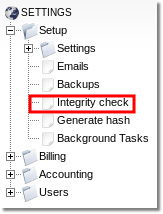
In this page you can see vulnerabilities in the system and by clicking on Fix icon ![]() you can quickly go to device's, user's or whatever else is broken edit and change options that are causing insecurities.
you can quickly go to device's, user's or whatever else is broken edit and change options that are causing insecurities.
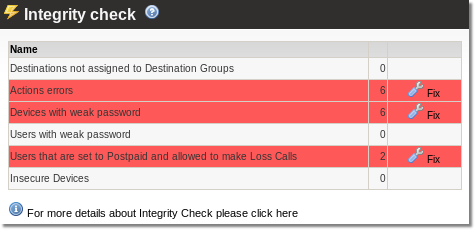
What every Integrity Check error means?
This is more detailed explanation of every error in Integrity Check page.
Destinations not assigned to Destination Groups
This window shows Destinations which are not assigned to any Destination Group. This can lead to many problems, such as incorrect billing.
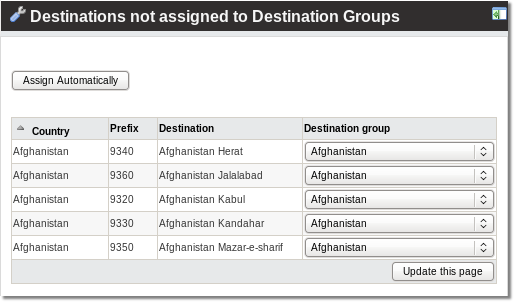
Destinations not assigned to any Destination Group appear after the tariff rate import. It is necessary to assign these Destinations to their correct Destination Groups.
IMPORTANT: if you have Destinations not assigned to Destination Groups, your Detailed Invoices will have incorrect call amounts!
Dial Plans were not updated
This error is easily fixed just by clicking Fix icon ![]() .
.
Actions errors
When you click on Fix icon ![]() it opens action log with errors selected. These actions requires attention and possibly changes in configuration. It reports about issues such as unsent emails and suspicious activity on accounts.
it opens action log with errors selected. These actions requires attention and possibly changes in configuration. It reports about issues such as unsent emails and suspicious activity on accounts.
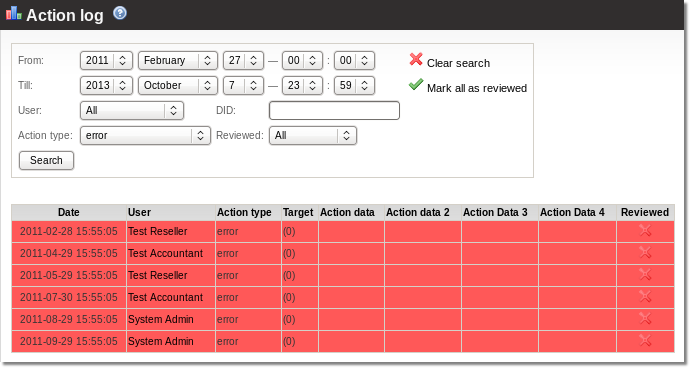
Users with weak password
Shows list of users who have weak passwords. Passwords of these users should be changed. Click Fix to see the list and click on edit icon ![]() to go to user's edit page.
to go to user's edit page.
Devices with weak password
Shows list of devices which have weak passwords. Passwords of these devices should be changed. Click Fix to see the list and click on edit icon ![]() to go to device's edit page.
to go to device's edit page.
Users that are set to Postpaid and allowed to make Loss Calls
Shows list of postpaid users who have Allow loss calls option enabled. Click Fix to see the list and click on edit icon ![]() to go to user's edit page.
to go to user's edit page.
Default user warning: Default user is set to postpaid and allowed loss calls
Shows list of postpaid default users who have Allow loss calls option enabled. Click Fix to see the list and click on edit icon ![]() to go to user's edit page.
to go to user's edit page.
Insecure devices
Shows a list of devices which have Dynamic IP and Insecure Invite and Port options enabled. Such combination allows to make call with incorrect device password.
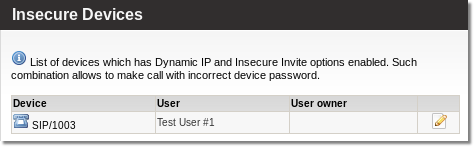
Click on device name or edit icon ![]() to go to device's edit and change settings. There is also owner of the user whose device is insecure displayed. If column is empty, it means user's owner is System Admin.
to go to device's edit and change settings. There is also owner of the user whose device is insecure displayed. If column is empty, it means user's owner is System Admin.
