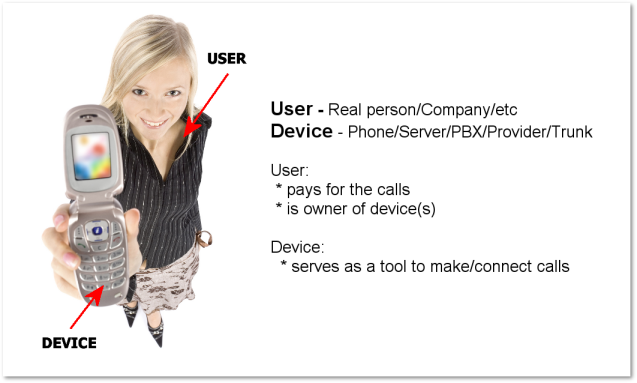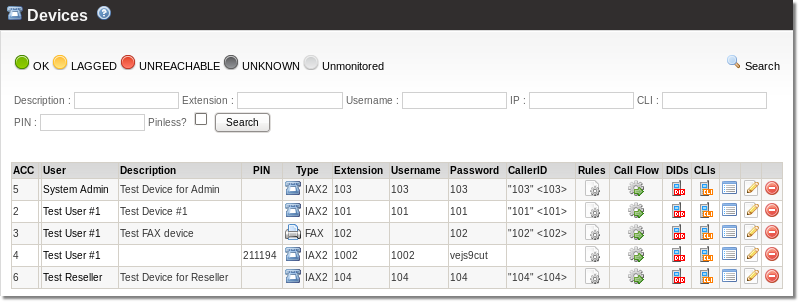Difference between revisions of "Devices"
| Line 1: | Line 1: | ||
= Definition = | = Definition = | ||
Device represents end-point which can generate(originate) or receive(terminate) calls. As example device can represent: | A Device represents the end-point which can generate (originate) or receive (terminate) calls. As an example, a device can represent a: | ||
* VoIP phone | * VoIP phone | ||
* VoIP softphone | * VoIP softphone | ||
* PSTN phone (connected through FXS port) | * PSTN phone (connected through an FXS port) | ||
* PBX | * PBX | ||
* Softswitch | * Softswitch | ||
Each | Each user can have many devices. (A user can be viewed as Device group with similar properties, such as Balance/Credit, LCR, Tariff, etc). | ||
[[Image:user_device.png]] | [[Image:user_device.png]] | ||
| Line 15: | Line 15: | ||
= Device list = | = Device list = | ||
In main User window | In the main User window, click on [[Image:icon_device.png]] to check the user's devices. Also, you can select '''SETTINGS – Users – Devices''' to check all devices. | ||
'''NOTE''' It is important to remember that some settings apply to users and others to separate devices. | '''NOTE''' It is important to remember that some settings apply to users and others to separate devices. This means that if a setting applies to the user, the same setting applies to all his devices. For example, the balance of the account. It is a field for the user, but if the balance is too low, the user will be unable to dial out on any of his devices. | ||
[[Image:devices_list.png]] | [[Image:devices_list.png]] | ||
In this window you see some details for Devices. | In this window you see some details for Devices. The choices available are: | ||
[[Image:icon_call_flow.png]] [[Call Flow]] – set call flow for this device<br> | [[Image:icon_call_flow.png]] [[Call Flow]] – set call flow for this device.<br> | ||
[[Image:icon_dids.png]] DIDs – shows DIDs assigned to this device<br> | [[Image:icon_dids.png]] DIDs – shows DIDs assigned to this device.<br> | ||
[[Image:icon_clis.png]] CLIs – CallerIDs for this device<br> | [[Image:icon_clis.png]] CLIs – CallerIDs for this device.<br> | ||
[[Image:icon_recodings.png]] - Recordings for this device<br> | [[Image:icon_recodings.png]] - Recordings for this device.<br> | ||
[[Image:icon_details.png]] - All details for this device from DB<br> | [[Image:icon_details.png]] - All details for this device from DB.<br> | ||
[[Image:icon_edit.png]] - Edit device's settings<br> | [[Image:icon_edit.png]] - Edit device's settings.<br> | ||
[[Image:icon_delete.png]] - Delete device<br> | [[Image:icon_delete.png]] - Delete device.<br> | ||
= Device types = | = Device types = | ||
[[Image:icon_device.png]] '''Device''' - default device<br> | [[Image:icon_device.png]] '''Device''' - default device.<br> | ||
[[Image:icon_virtual_device.png]] '''Virtual Device''' - virtual device | [[Image:icon_virtual_device.png]] '''Virtual Device''' - virtual device that does not represent a real device (used for various dial logics).<br> | ||
[[Image:icon_trunk.png]] '''Trunk''' - PBX/Trunk <br> | [[Image:icon_trunk.png]] '''Trunk''' - PBX/Trunk. <br> | ||
[[Image:icon_trunk_with_ani.png]] '''Trunk with ANI''' - PBX/Trunk with ANI authentication<br> | [[Image:icon_trunk_with_ani.png]] '''Trunk with ANI''' - PBX/Trunk with ANI authentication.<br> | ||
[[Image:icon_fax.png]] '''Fax device''' - [[Fax2Email]] virtual device<br> | [[Image:icon_fax.png]] '''Fax device''' - [[Fax2Email]] virtual device.<br> | ||
Revision as of 13:31, 7 May 2010
Definition
A Device represents the end-point which can generate (originate) or receive (terminate) calls. As an example, a device can represent a:
- VoIP phone
- VoIP softphone
- PSTN phone (connected through an FXS port)
- PBX
- Softswitch
Each user can have many devices. (A user can be viewed as Device group with similar properties, such as Balance/Credit, LCR, Tariff, etc).
Device list
In the main User window, click on ![]() to check the user's devices. Also, you can select SETTINGS – Users – Devices to check all devices.
to check the user's devices. Also, you can select SETTINGS – Users – Devices to check all devices.
NOTE It is important to remember that some settings apply to users and others to separate devices. This means that if a setting applies to the user, the same setting applies to all his devices. For example, the balance of the account. It is a field for the user, but if the balance is too low, the user will be unable to dial out on any of his devices.
In this window you see some details for Devices. The choices available are:
![]() Call Flow – set call flow for this device.
Call Flow – set call flow for this device.
![]() DIDs – shows DIDs assigned to this device.
DIDs – shows DIDs assigned to this device.
![]() CLIs – CallerIDs for this device.
CLIs – CallerIDs for this device.
![]() - Recordings for this device.
- Recordings for this device.
![]() - All details for this device from DB.
- All details for this device from DB.
![]() - Edit device's settings.
- Edit device's settings.
![]() - Delete device.
- Delete device.
Device types
![]() Device - default device.
Device - default device.
![]() Virtual Device - virtual device that does not represent a real device (used for various dial logics).
Virtual Device - virtual device that does not represent a real device (used for various dial logics).
![]() Trunk - PBX/Trunk.
Trunk - PBX/Trunk.
![]() Trunk with ANI - PBX/Trunk with ANI authentication.
Trunk with ANI - PBX/Trunk with ANI authentication.
![]() Fax device - Fax2Email virtual device.
Fax device - Fax2Email virtual device.