Difference between revisions of "DID Import from CSV"
| Line 45: | Line 45: | ||
=Separator selection (Step 1)= | =Separator selection (Step 1)= | ||
When separators predicted by the system do not match the configuration the ''Separator selection'' step is necessary.<br><br> | When separators predicted by the system do not match the configuration, the ''Separator selection'' step is necessary.<br><br> | ||
[[File:DID_Import_separator_selection.png]] | [[File:DID_Import_separator_selection.png]] | ||
=Column Assignment (Step 2)= | |||
After determining the [[DID_Import_from_CSV#Separator_selection_.28Step_1.29|Separators]], CSV file columns must be assigned to DID attributes.<br> | |||
In the ''assignment'' table it is necessary to map DID attirubtes in a '''Value''' column to CSV columns in a '''Select from CSV file''' column. The '''Default''' column indicates default attribute values in the Database.<br> | |||
The page in this step also shows the first five lines of a CSV file in order to help with column assignment. | |||
<br><br> | |||
'''Notes:''' | |||
* An asterisk (*) indicates the mandatory fields (Provider is not selected when Resellers cannot manage Providers); | |||
* It is often practical to dedicate the first CSV file line to be a header and name the columns according to the '''Value''' column values. In this case columns will be assigned automatically (case is not relevant, spaces can be replaced with underscores (_)). | |||
<br> | |||
[[File:DID_Import_column_assignment.png]] | |||
Revision as of 10:55, 25 July 2017
Description
DID Import from CSV functionality allows creating DIDs and DID Rates by uploading a valid CSV file with necessary information.
The procedure is completed within the six following steps:
- File upload;
- Separator selection (is skipped when separators determined automatically match the system configuration);
- Column assignment;
- Column confirmation;
- Analysis;
- Import.
Note: each step is covered in more detail bellow.
File upload (Step 0)
DID Import from CSV procedure starts in the DIDs list by clicking on the Add new DID(s) link. At the bottom of the DID creation form lies a CSV upload form. Here by selecting a valid CSV file and pressing the Create button the import opreation is initialized.
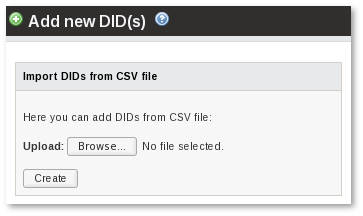
File format
A valid file used in a DID import must be in a CSV format (Comma Separated Values).
A CSV Column Separator and a Decimal Separator must be set correctly in SETTINGS > Setup > Settings > Functionality:
- CSV Column Separator,
- CSV Decimal Separator.
CSV Columns could and sometimes should be enclosed within quotation marks ("). Possible closure cases:
- CSV column values include a CSV Column Separator.
Note: quotation marks within closures must be escpaed correctly in order for columns to be read as expected (eg. "test value\"escaped\"").
Required columns in a CSV file:
- DID (DID Number);
- Provider ID (is not required when importing as a Simple Reseller).
Note: first line can be a header (might be useful when assigning columns).
Valid DID CSV file examples
576142556831,1,ow,Test comment,76,8,92,ix,se,4,2,0.9533,0.7166,0.94 475163135446,1,sx,35/50,75,86,61,lcdlrjx,za,2,2,0.677,0.6074,0.0091 042133101573,1,te,sfgdfg dfgdfgdf,83,2,15,vlywxrkz,mx,2,2,0.3266,0.1375,0.503 345177485331,1,rr,ykzxktvpviardgwalij,123,65,92,tt,ml,4,2,0.1266,0.9194,0.0383
"DID";"Provider ID";"Language";"Comment";"Provider Rate";"Incoming Rate";"Owner Rate" "577471314078";"1";"mc";"nwvydocwdiumxjrublxhf";"0,1925";"0,086";"0,1874" "633465851461";"1";"li";"Some \"escaped\" text";"0,0876";"0,0413";"0,3369" "743666501100";"1";"bh";"Test Comment";"0,3488";"0,714";"0,7528" "540554742477";"1";"en";"fghfg fgh";"0,6192";"0,4914";"0,472" "775527580616";"1";"vw";"sxlzc";"0,8793";"0,4397";"0,3471"
Separator selection (Step 1)
When separators predicted by the system do not match the configuration, the Separator selection step is necessary.
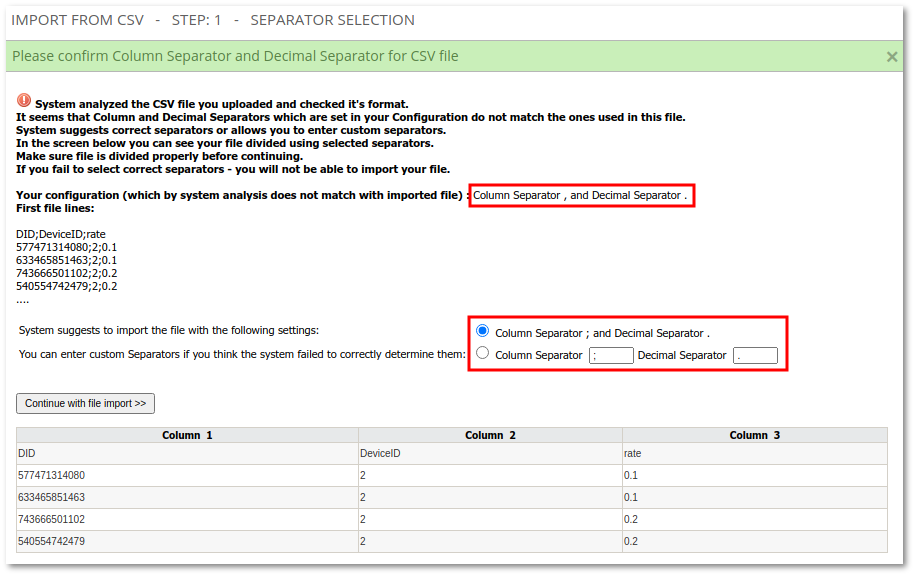
Column Assignment (Step 2)
After determining the Separators, CSV file columns must be assigned to DID attributes.
In the assignment table it is necessary to map DID attirubtes in a Value column to CSV columns in a Select from CSV file column. The Default column indicates default attribute values in the Database.
The page in this step also shows the first five lines of a CSV file in order to help with column assignment.
Notes:
- An asterisk (*) indicates the mandatory fields (Provider is not selected when Resellers cannot manage Providers);
- It is often practical to dedicate the first CSV file line to be a header and name the columns according to the Value column values. In this case columns will be assigned automatically (case is not relevant, spaces can be replaced with underscores (_)).

