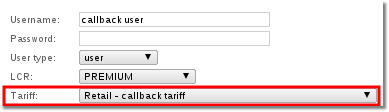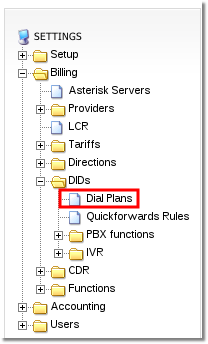Callback setup example
This example will demonstrate the basic steps needed to make a calling card callback setup:
1. Let's create a Callback User:
2. When you create a callback user make sure to assign a correct Tariff for the callback.
Our suggestion is to include only those destinations in the tariff from which clients will be calling.
3. Now, let's add a Callback Device:
The Device's settings are not at all important – leave everything empty. They will not be used, anyway.
5. Calling Card or Authorization by PIN dial plan should be created depending on your needs:
Open dial plans menu:
Create a calling card dial plan:
Assign the dial plans to the DID through which it will be reached
Here we have three different Dial Plans. Each is for a different type of call:
- Calling Card Test DP is associated with DID 3703721028. Dialing this DID, we will be able to use our Calling Card.
- Auth. by ANI DP is associated with DID 3703721027. Dialing this DID system will try to authenticate/authorize the user by his CallerID. If it does not succeed, it will ask for his PIN.
- Auth. by PIN DP is associated with DID 3703721026. Dialing this DID, the system will ask for a PIN.
In the DIDs section, these Dial Plans look like this:
Important! These Dial Plans are active by themselves. That is, dialing the associated DIDs, you will get the service described by these Dial Plans. Callback is not configured yet.
6. Now we will create three Callback Dial Plans to demonstrate each of the three Callback types:
Here we created three Callback Dial Plans and associated each of them with a different Calling Card/Auth. by ANI/Auth. by PIN Dial Plan.
Wait Time means how many seconds to wait after the Initiation Call before calling back to the user.
Do not forget to assign Callback Device to Initial Callback device, as shown in the example!
7. Assign DIDs to Callback Dial Plans
And in the Dial Plan section, the same information is given in another perspective:
In the Assigned DID(s) section you can see the assigned DIDs for Callback Dial Plans.
What does all this mean?
Let's review what we have done just now.
- Callback for PIN line shows us that when the user dials number 37041201026, he will initiate callback. He gets called back and is connected to DID 37037210226, which is Auth. by PIN Dial Plan. Here he will be asked for his PIN. That's Callback with Auth. by PIN.
- Callback for ANI line shows us that when the user dials number 37041201027, he will initiate callback. He gets called back and is connected to DID 37037210227, which is Auth. by ANI Dial Plan. Here the user's CallerID will be checked, and if it is not recognized he will be asked for his PIN. That's Callback with Auth. by ANI.
- Callback for CC line shows us that when the user dials number 37041201028, he will initiate callback. He gets called back and is connected to DID 37037210228, which is Calling Card Dial Plan. Here he will be asked for Number/PIN of the Card. That's Callback with Calling Card.
This finishes our example of the various types of Callback and how to set them up.
See also: