Difference between revisions of "Blocked IPs"
| Line 1: | Line 1: | ||
'''Blocked IPs''' can be used from '''Admin''' account and from '''Accountant''' account with Monitoring permissions enabled. From Admin account, go to '''ADDONS -> Monitorings -> Blocked IPs''' to manage blocked IPs. An IP can be blocked by entering valid input values and by clicking the '''Block''' icon. The to-be-blocked IP '''must not''' be local or a current server IP. By clicking on the '''Unblock''' icon an IP is unblocked. All the blocking/unblocking changes will be active in '''one minute after they have been applied''' Country information (flag) can take up to one hour to appear. | '''Blocked IPs''' can be used from '''Admin''' account and from '''Accountant''' account with Monitoring permissions enabled. From Admin account, go to '''ADDONS -> Monitorings -> Blocked IPs''' to manage blocked IPs. An IP can be blocked by entering valid input values and by clicking the '''Block''' icon. The to-be-blocked IP '''must not''' be local or a current server IP. By clicking on the '''Unblock''' icon an IP is unblocked. All the blocking/unblocking changes will be active in '''one minute after they have been applied.''' Country information (flag) can take up to one hour to appear. | ||
<br><br> | <br><br> | ||
[[File:Mor blocked ips list.png]] | [[File:Mor blocked ips list.png]] | ||
Revision as of 11:10, 27 September 2018
Blocked IPs can be used from Admin account and from Accountant account with Monitoring permissions enabled. From Admin account, go to ADDONS -> Monitorings -> Blocked IPs to manage blocked IPs. An IP can be blocked by entering valid input values and by clicking the Block icon. The to-be-blocked IP must not be local or a current server IP. By clicking on the Unblock icon an IP is unblocked. All the blocking/unblocking changes will be active in one minute after they have been applied. Country information (flag) can take up to one hour to appear.
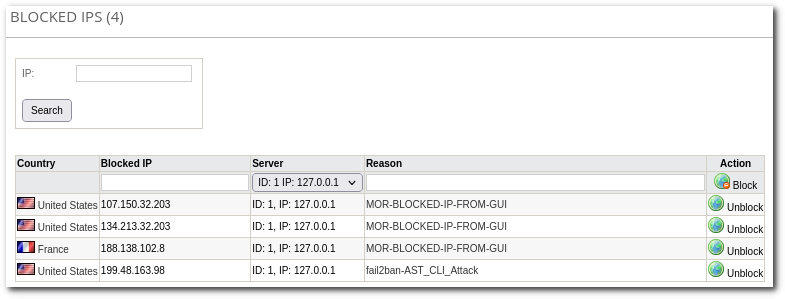
When IP is blocked manually reason says: MOR-BLOCKED-IP-FROM-GUI. When IP is blocked automatically by MOR reason says: fail2ban-AST_CLI_Attack. Below you see example how it looks in GUI:

Explanation of the values given in the Reason column can be found here. Reason "INPUT" means that IP was blocked manually by using these instructions: How to block someone's IP
