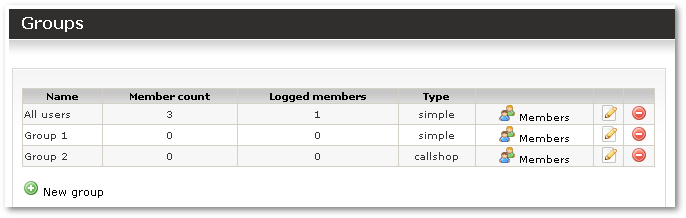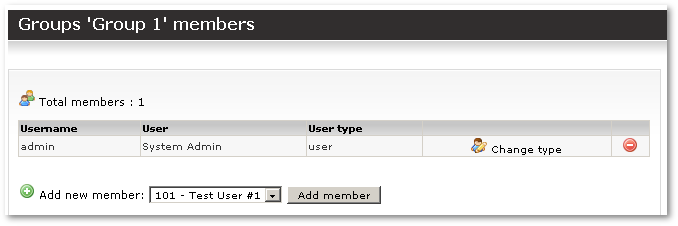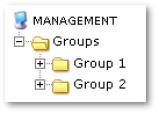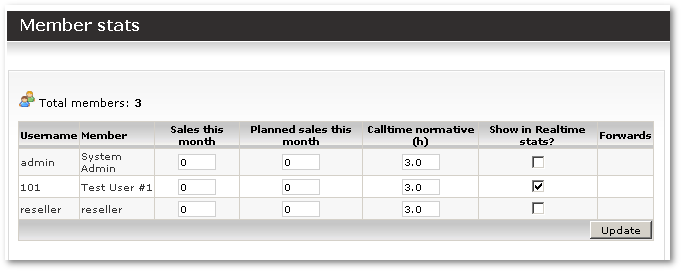User grouping
Definition
Groups in MOR are groups of users that have one or more supervisors or managers over them. Managers possess administrative powers over users, such as the power to mark users as logged on or logged off (thus allowing or preventing calls by the user).
Groups are not commonly used. They were created with Call Centers in mind. Mostly we do not recommend using Groups.
Group Creation
Only administrators can create Groups. It is done under SETTINGS – Users - Groups. Just enter the Group's name to create a Group. You can select the type of group from 'simple' or 'callshop'. These describe how you will manage the group later.
Groups' details
There are some options you can modify with Groups:
- Rename a Group
- Delete a Group
- Modify Group Members
Adding Users to Group
Only administrators can add Users to Groups. Click on Members for a certain group and you will get the following window:
From the drop-down list at the bottom, select the desired user and click the Add member button. The user will be added to the group.
Managers and Users
Each Group can (and must) have one or more manager. The manager is the account that can control the users, for example in logging a user in or off (so allowing or disallowing the user's calls).
You can change the user type by clicking the Change type button for a user.
Managers' actions
If a user is a manager of some group, he will see the following section in the interface:
Under "groups" is a list of all the groups that the manager can manage, or administrate.
Groups' details for managers
By clicking on Groups, the user (manager) will be presented with details about the group.
By clicking the Members button near a group, the manager will get a list of users.
By clicking the Login or Logout buttons, the manager will change the login state of the user accordingly. This change will be put into the database for further statistics and reference.
Member stats
Clicking on Member stats will open a window where you can set up some user values that are mostly used in Call Centers:
All these values are used in the Realtime statistics window.