Paysera
From Kolmisoft Wiki
Jump to navigationJump to search
Description
https://www.paysera.com/index.html
Configuration
Go to ADDONS -> Payment gateways -> Payments:

Here you can see configuration settings of Paysera Payment Gateway
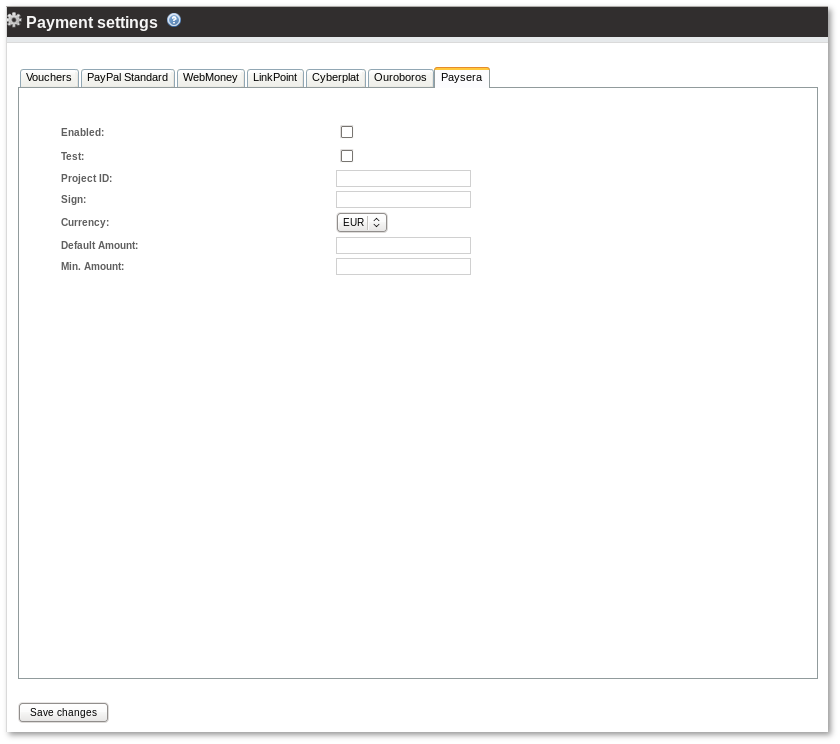
- Enabled – yes or no.
- Test - yes or no.
- Project ID – a Project ID.
- Sign – a Sign key.
- Currency – select a currency which will be used in transaction with Paysera.
- Default amount – amount to show for customer when he tries to enter payment. User can change this amount.
- Minimal amount – the minimum amount a user can send you.
Usage
Log in as User and, if Paysera is enabled, in front page you will see Paysera logo:
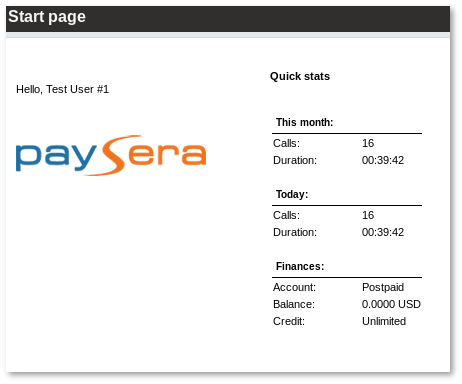
click on it to make a payment. In first step you can choose Payment amount:
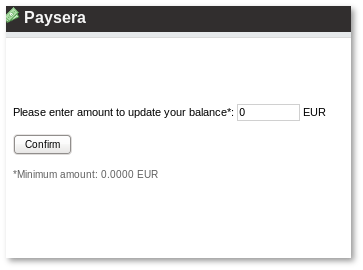
Second step is for Payment confirmation:
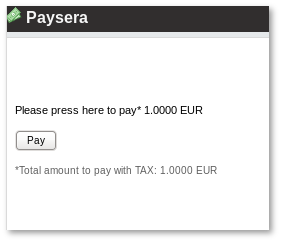
After confirmation you have to continue payment in Paysera page.
