Moneybookers tech details
From Kolmisoft Wiki
Jump to navigationJump to search
What is Moneyboookers?
Where to find Moneybookers settings?
Go to ADDONS –> Payment gateways and click on Moneybookers logo.

How can I setup Moneybookers?
This is Moneybookers setup page in MOR:
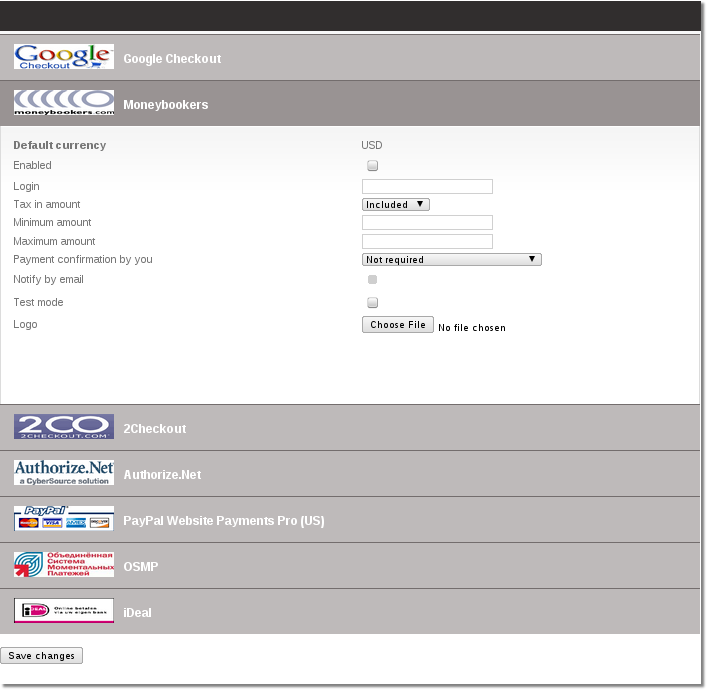
- Enabled - Check this box to make Moneybookers available for your clients.
- Login - Moneybookers account login.
- Tax in amount - "Include" tax into amount that user has to pay or "Exclude" if you want to exclude the tax from the amount that is added to user's balance
- Minimum amount - Minimum payment amount
- Maximum amount - Maximum payment amount.
- Payment confirmation by you
- Not required - No confirmation is required. Every payment is added to clients balance immediately.
- Required for suspicious payments - currently Moneybookers doesn't provide enough info to calculate suspiciousness.
- Required for all payments - When payments are completed they must be confirmed manually.
- Notify by email - Check to receive notifications by email.
- Test mode - Turns on the test mode. Use this option only if you know what you are doing. In test mode MOR will send payment requests to bank's test environment, so the payments will not transfer actual money. On the other hand MOR still counts these payments as real and updates user's balance.
- Logo - You can select and upload a custom logo picture. MOR accepts images that are *.jpg, *.png or *.gif and less that 100Kb in size.
How to make a payment with moneybookers?
Click on "Moneybookers" icon. You can find it on a Start page:
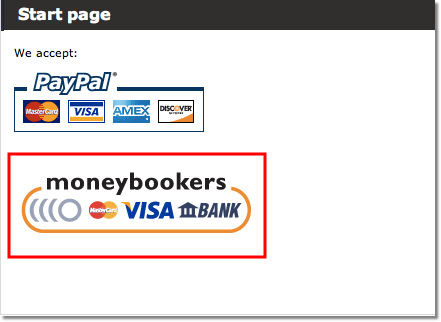
Enter an amount of money, specify currency and click "Confirm":
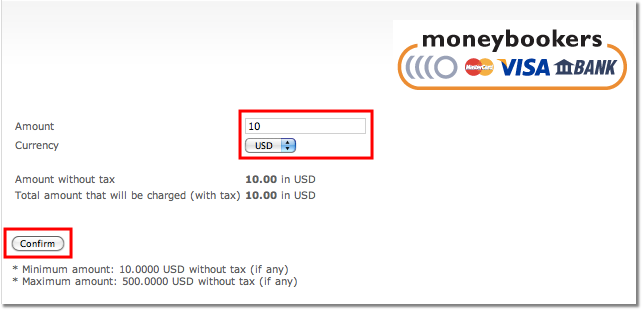
Click "Confirm":
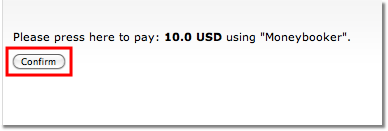
Enter your personal and card information:
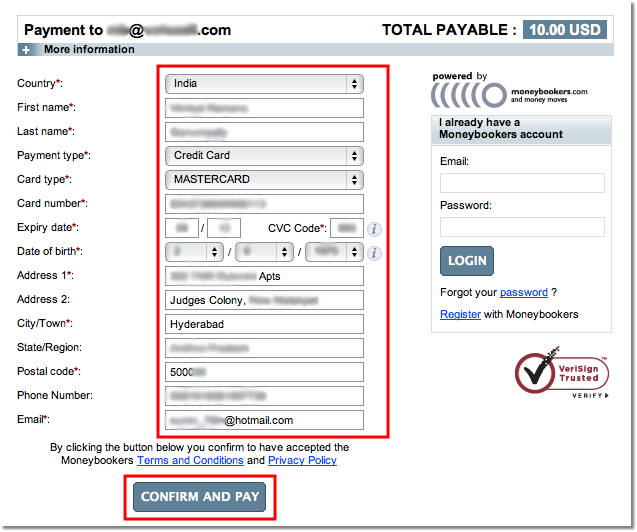
Click "Continue":
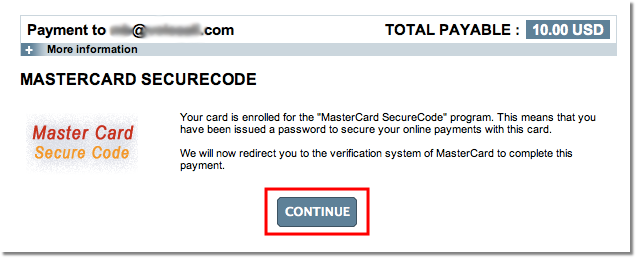
Enter Card SecureCode and click "Submit":
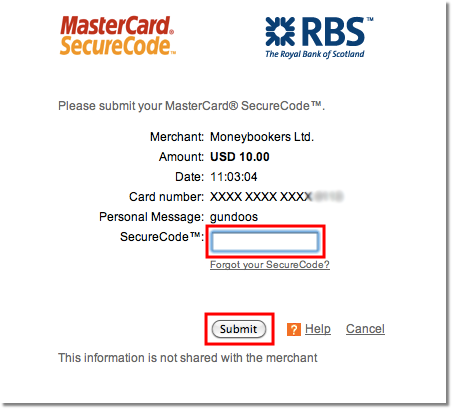
Now your payment will be confirmed.
Payment is done!

