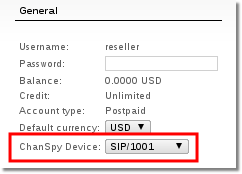Difference between revisions of "Spy real-time calls"
m (Created page with '=About= This functionality is a part of Monitorings Addon and is used to spy user's real-time calls. This functionality allows call-center managers to assess their employees…') |
m |
||
| Line 10: | Line 10: | ||
This feature is available from [[MOR_11|MOR 11]] | This feature is available from [[MOR_11|MOR 11]] | ||
<br><br> | |||
==How this functionality works?== | |||
1. The manager selects a device where he will receive calls from the system when he wants to spy his user (this has to be done only once). | |||
2. Manager configures his phone to be able to answer it. | |||
3. Manager goes to active calls and presses a Spy icon on a desired call: | |||
<br><br> | |||
[[File:Active_calls_spy.png]] | |||
<br><br> | |||
4. MOR system sends a call to a device set in step 1. | |||
5. Manager answer's the call from the system and is able '''only to listen'''. | |||
<br><br> | |||
==Manager account setup to enable this functionality== | |||
1. Go to reseller or admin user settings | |||
2. Select a desired device where you want the system to send a call being spied: | |||
<br><br> | |||
[[File:Select_chan_spy_device.png]] | |||
<br><br> | |||
<br><br> | |||
<br><br> | |||
Revision as of 09:31, 24 September 2011
About
This functionality is a part of Monitorings Addon and is used to spy user's real-time calls. This functionality allows call-center managers to assess their employees work.
MOR user's which are allowed to use this functionality:
- Admin
- Reseller (active calls must be enabled for resellers)
This feature is available from MOR 11
How this functionality works?
1. The manager selects a device where he will receive calls from the system when he wants to spy his user (this has to be done only once).
2. Manager configures his phone to be able to answer it.
3. Manager goes to active calls and presses a Spy icon on a desired call:
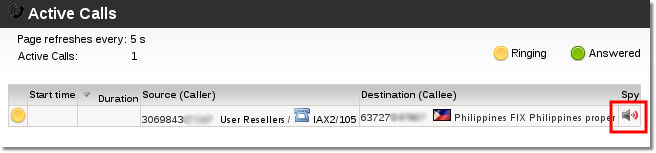
4. MOR system sends a call to a device set in step 1.
5. Manager answer's the call from the system and is able only to listen.
Manager account setup to enable this functionality
1. Go to reseller or admin user settings
2. Select a desired device where you want the system to send a call being spied: