Difference between revisions of "PBX Function External DID"
(→Usage) |
|||
| Line 20: | Line 20: | ||
In this file you can basically configure any function that Asterisk supports to handle your call, like: | In this file you can basically configure any function that Asterisk supports to handle your call, like: | ||
* [http://www.voip-info.org/wiki/view/Asterisk+howto+dial+plan Custom dial plans]<br> | * [http://www.voip-info.org/wiki/view/Asterisk+howto+dial+plan Custom dial plans]<br> | ||
* [http://www.voip-info.org/wiki/view/Asterisk#HowtosandTutorials And many others]<br> | * [http://www.voip-info.org/wiki/view/Asterisk#HowtosandTutorials And many others]<br> | ||
<br><br> | <br><br> | ||
=Usage= | =Usage= | ||
Revision as of 07:29, 17 April 2014
Description
!!WARNING - Deep Asterisk knowledge is a must before proceeding!!
External DID function allows you to implement different PBX (or other Asterisk related functions) into MOR.
When you assign some DID number pbxfunction External DID your call is forwarded to an extension file
in Asterisk called:
/etc/asterisk/extensions_mor_external_did.conf
Prior to making configurations in that file, please keep in mind, that:
When call comes to DID, for example DID number 1234567890 it will be forwarded to the dial plan in that file with extension:
exten => 1234567890,1,...
![]() DID number and PBX function Extension CANNOT be the same. So if your DID is 1234567890, your PBX function extension
cannot be 1234567890, it can be any other number, like *235485.
DID number and PBX function Extension CANNOT be the same. So if your DID is 1234567890, your PBX function extension
cannot be 1234567890, it can be any other number, like *235485.
In this file you can basically configure any function that Asterisk supports to handle your call, like:
Usage
Go to ADDON –> PBX functions –> External DIDs:
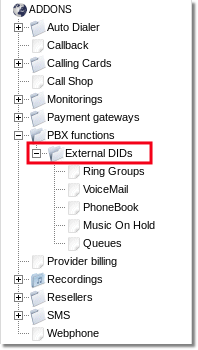
Here you will see list off PBX function External DIDs
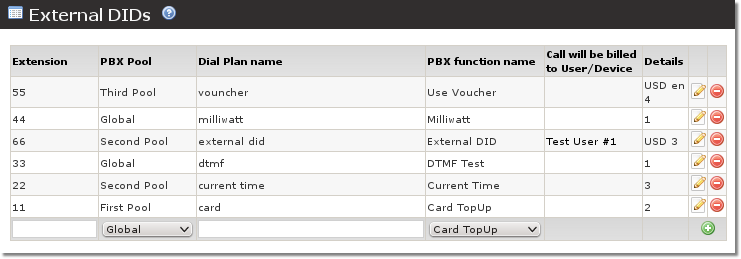
Click on ![]() icon to make changes for existing settings or Enter Extension, Dial Plan name, select PBX function name and click on
icon to make changes for existing settings or Enter Extension, Dial Plan name, select PBX function name and click on ![]() icon to create new one.
icon to create new one.
- Note: you can change the user who will be billed by pressing the edit button
