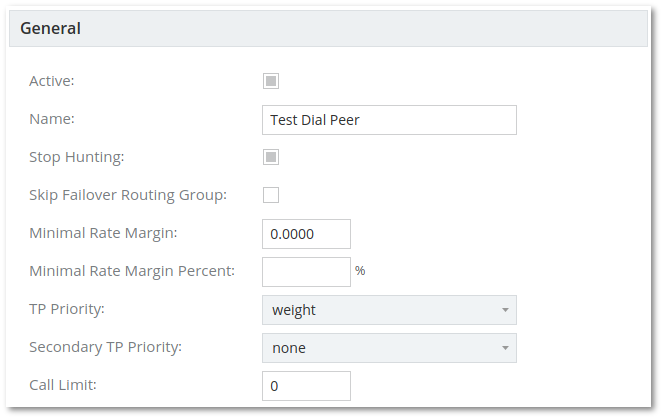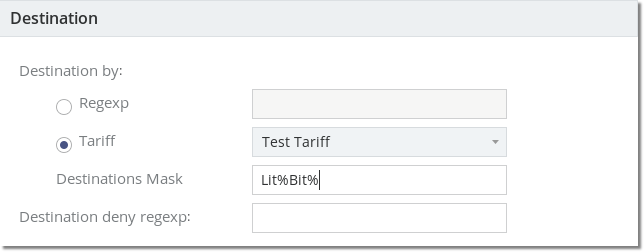Difference between revisions of "M4 Dial Peers"
| Line 50: | Line 50: | ||
Active column show if Termination Point is active. Termination Point status can be changed in Termination Points edit page.<br/> | Active column show if Termination Point is active. Termination Point status can be changed in Termination Points edit page.<br/> | ||
Pressing on Termination Points name (7) redirect to Termination Points edit page.<br/> | Pressing on Termination Points name (7) redirect to Termination Points edit page.<br/> | ||
Pressing on Percent (8) allows it to be updated (to save it just press anywhere else).<br/> | Pressing on '''Percent''' (8) allows it to be '''updated''' (to save it just press anywhere else).<br/> | ||
Pressing on Weight (9) | Pressing on '''Weight''' (9) allows it to be '''updated''' (to save it just press anywhere else).<br/> | ||
REMOVE button (10) removes Dial Peers relationship with Termination Point (not the Termination Point) | REMOVE button (10) removes Dial Peers relationship with Termination Point (not the Termination Point) | ||
= See also= | = See also= | ||
* [[M2 Routing Logic|M2 Routing Logic]] | * [[M2 Routing Logic|M2 Routing Logic]] | ||
* [[M2 Regexp Examples|Regexp Examples]] | * [[M2 Regexp Examples|Regexp Examples]] | ||
Revision as of 16:35, 1 December 2014
Description
Dial Peer is a logical routing entity (group of Termination Points with predefined rules) which allows to control how calls should be routed.
It consists of several rules and includes Termination Points over which calls should be routed.
Dial Peers are grouped together into Routing Groups which then are assigned to Origination Points.
In order to temporary remove a Dial Peer it can be set as inactive so it won't be used in determining a call's route.
General settings
Stop Hunting - if call is routed through Dial Peer which has Stop Hunting enabled, then routing stops when all Termination Points in this Dial Peer fail. If Stop Hunting is disabled, then call can be routed through next Dial Peer.
Minimal Rate Margin - use only those Termination Points which generate profit (per minute) equal or higher than defined in this field. For example if user pays you 1 euro per minute when calling specific destination and Minimal Rate Margin is set to 0.3, then only Termination Points that have rate of 0.7 euro/min or cheeper will be used. User pays you 1 euro, your selfcost is 0.7 euro and you get 0.3 euro profit. Termination Points with rate higher than 0.7 euro/min would be skipped, because profit is less than 0.3 euro/min. Default value is 0, which means that you allow your minimal profit for calls to be 0 (user pays you the same as you pay to your provider). If value is negative, loss is possible.
Minimal Rate Margin Percent - same as 'Minimal Rate Margin' but instead of absolute values, you can use percentages.
No Follow - if checked, then only one Termination Point in this Dial Peer will be used. If call fails, then other Termination Points in this Dial Peer will not be used.
Routing by Destination/Number B
Destination by Regexp - describes which destinations should be allowed
Destination by Tariff - describes which destinations should be allowed for selected Tariff and matched by Destinations Mask (which is equivalent to SQL LIKE function)
Destination deny regexp - describes which destinations should be denied
Routing by Source/CallerID/Number A
Source regexp - describes which Source/CallerID/Number A should be allowed
Source deny regexp - which should be denied
Assigning Termination Points
Routing > Dial Peers > pressing on button in TP List column
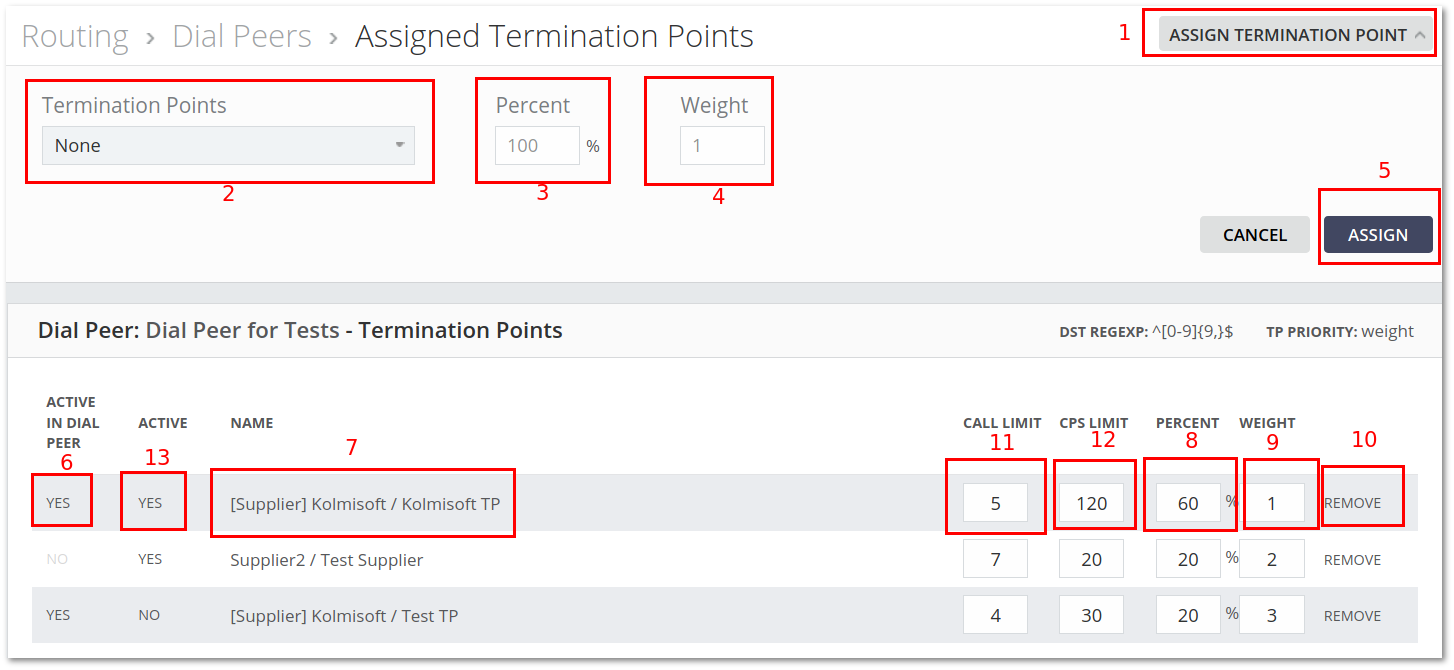
Termination Point can be assigned to Dial Peer by pressing on ASSIGN TERMINATION POINT button (1), selecting Termination Point from Termination Points drop down list (2), setting Percent (3), Weight (4) and pressing ASSIGN button (5).
Active column show if Termination Point is active. Termination Point status can be changed in Termination Points edit page.
Pressing on Termination Points name (7) redirect to Termination Points edit page.
Pressing on Percent (8) allows it to be updated (to save it just press anywhere else).
Pressing on Weight (9) allows it to be updated (to save it just press anywhere else).
REMOVE button (10) removes Dial Peers relationship with Termination Point (not the Termination Point)