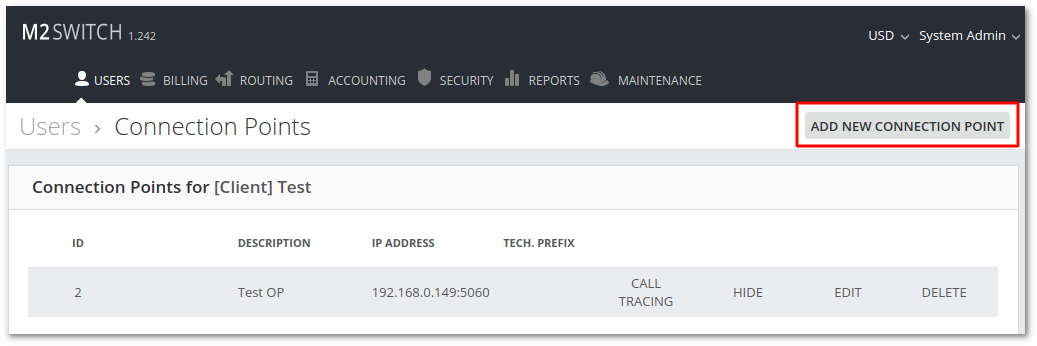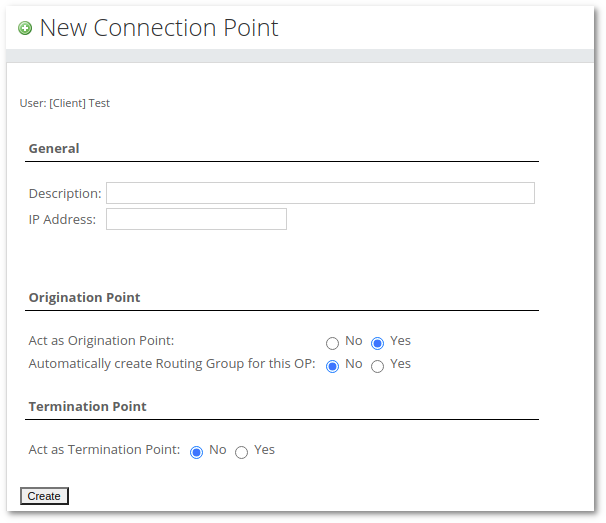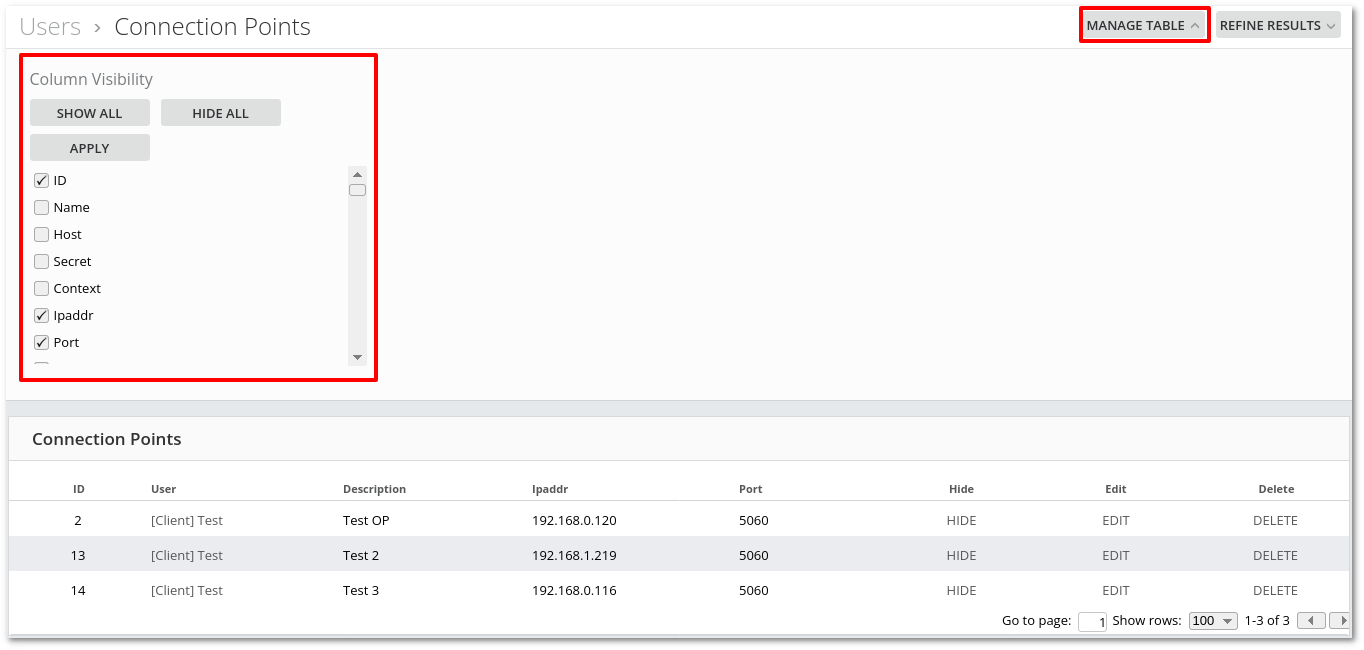Difference between revisions of "M4 Connection Points"
| (4 intermediate revisions by 3 users not shown) | |||
| Line 1: | Line 1: | ||
=Creating a Connection Point= | =Creating a Connection Point= | ||
Go to User's list menu in '''USERS -> Users''' and press on the Device icon [[Image:icon_device.png]]. The new page will show a list of Connections Points for that User (if any are available). | Go to the User's list menu in '''USERS -> Users''' and press on the Device icon [[Image:icon_device.png]]. The new page will show a list of Connections Points for that User (if any are available). | ||
<br><br> | <br><br> | ||
| Line 6: | Line 6: | ||
To create a new Connection Point, press | To create a new Connection Point, press the "ADD NEW CONNECTION POINT" button. | ||
A new window will appear, there you can select general Connection Point Settings. | A new window will appear, there you can select general Connection Point Settings. | ||
| Line 14: | Line 14: | ||
* '''Description''' – Description of Connection Point for informational purposes. | * '''Description''' – Description of Connection Point for informational purposes. | ||
* '''IP Address''' - IP Address of Origination Point ([[ | * '''IP Address''' - IP Address of Origination Point ([[M4_Origination_Points#Subnetting | subnetting and IP range is allowed]]). | ||
* '''Act as Origination Point''' - if set to 'yes', this Connection Point will be handled as Origination Point. | * '''Act as Origination Point''' - if set to 'yes', this Connection Point will be handled as Origination Point. | ||
* '''Automatically create Routing Group for this OP''' - if set to 'yes', the system will automatically create a new [[ | * '''Automatically create Routing Group for this OP''' - if set to 'yes', the system will automatically create a new [[M4 Routing Groups|Routing Group]] and will assign this new Routing Group in [[M4_Origination_Points#Connection_Point_configuration|Origination Point settings]]. | ||
* '''Act as Termination Point''' - if set to 'yes', this Connection Point will be handled as Termination Point. | * '''Act as Termination Point''' - if set to 'yes', this Connection Point will be handled as Termination Point. | ||
<br><br> | <br><br> | ||
| Line 27: | Line 27: | ||
* '''Switch Model''' - for informational purposes. | * '''Switch Model''' - for informational purposes. | ||
* '''Type''' – what type of device it is. | * '''Type''' – what type of device it is. | ||
==Servers== | ==Servers== | ||
| Line 40: | Line 38: | ||
* '''IP Address''' – Device IP address (IP ranges and subnets are accepted). | * '''IP Address''' – Device IP address (IP ranges and subnets are accepted). | ||
* '''Port''' – Device Port. | * '''Port''' – Device Port. | ||
* '''Dynamic IP''' – Allow Origination Point Authentication with Registration. More information [http://wiki.kolmisoft.com/index.php/ | * '''Dynamic IP''' – Allow Origination Point Authentication with Registration. More information [http://wiki.kolmisoft.com/index.php/M4_Dynamic_Origination_Point_Authentication here] | ||
<br><br> | <br><br> | ||
==Origination Point== | ==Origination Point== | ||
All the information about these settings you can find – [[ | All the information about these settings you can find – [[M4_Origination_Points | M4 Origination Points]] | ||
<br><br> | <br><br> | ||
==Termination Point== | ==Termination Point== | ||
All the information about these settings you can find – [[ | All the information about these settings you can find – [[M4_Termination_Points| M4 Termination Points]] | ||
<br><br> | <br><br> | ||
=CallerID= | =CallerID= | ||
A CallerID consists of two parts: Name and Number. The "Number" part is transferred by default by all technologies (GSM, PSTN, SIP etc), but the "Name" part is transferred only by some. The number you see on your mobile phone when someone is calling you is the "Number" part. | A CallerID consists of two parts: Name and Number. The "Number" part is transferred by default by all technologies (GSM, PSTN, SIP, etc), but the "Name" part is transferred only by some. The number you see on your mobile phone when someone is calling you is the "Number" part. | ||
* '''Name''' – the "Name" part of the CallerID. | * '''Name''' – the "Name" part of the CallerID. | ||
* '''Number''' – the "Number" part of the CallerID. Only numerical values can be entered in this field. | * '''Number''' – the "Number" part of the CallerID. Only numerical values can be entered in this field. | ||
NOTE: if you leave these fields empty, the user can set the CallerID name by himself. Usually it is not advisable to allow the user do it on his own. If CallerID number field is empty, system will take device username as CallerID number (if device is username/password authenticated). | NOTE: if you leave these fields empty, the user can set the CallerID name by himself. Usually, it is not advisable to allow the user to do it on his own. If the CallerID number field is empty, the system will take the device username as the CallerID number (if the device is username/password authenticated). | ||
* '''Random Number from Number Pool''' – This functionality gives you | * '''Random Number from Number Pool''' – This functionality gives you the ability to send different caller numbers on each Call. More information: [http://wiki.kolmisoft.com/index.php/M4_Number_Pools Number Pool]. | ||
* '''Unknown''' - This option lets you set CallerID number to unknown. | * '''Unknown''' - This option lets you set the CallerID number to unknown. | ||
<br><br> | <br><br> | ||
| Line 75: | Line 73: | ||
==Advanced== | ==Advanced== | ||
* '''Grace Time''' - if call duration is less than Grace Time, it will not be accounted. | * '''Grace Time''' - if the call duration is less than Grace Time, it will not be accounted. | ||
* [http://www.voip-info.org/wiki/index.php?page=Asterisk+sip+insecure Accept calls from any port] – ignore the port number where request came from. | * [http://www.voip-info.org/wiki/index.php?page=Asterisk+sip+insecure Accept calls from any port] – ignore the port number where the request came from. | ||
* '''Custom SIP Header''' - adds custom header to SIP request. Format is '''header: value''' (for example '''x-My-Custom-Header: my value''') | * '''Custom SIP Header''' - adds custom header to SIP request. Format is '''header: value''' (for example '''x-My-Custom-Header: my value''') | ||
* '''Limit up to (number) calls, during (number) seconds''' – allows | * '''Limit up to (number) calls, during (number) seconds''' – allows setting calls per second limit in some period. [[File:call_limit_per_period.png]] | ||
* '''Disconnect Code Changes''' – This functionality lets you | * '''Disconnect Code Changes''' – This functionality lets you change one Hangup Cause Code into another. More information: [[M4_Disconnect_Code_Changes | Disconnect Code Changes]]. | ||
* '''Ignore SIP 183 without SDP''' - SIP 183 (session progress) without SDP causes fake ring to be sent to originator. This setting allows to ignore SIP 183 without SDP and avoid fake | * '''Ignore SIP 183 without SDP''' - SIP 183 (session progress) without SDP causes a fake ring to be sent to the originator. This setting allows us to ignore SIP 183 without SDP and avoid fake rings. | ||
<br><br> | <br><br> | ||
=Connection Points Detailed list= | |||
Can be found in the Users list. | |||
[[File:m4_connection_Points_Detailed_list_users.png]] | |||
Here you can dynamically set displayed information by changing Column Visibility. | |||
[[File:m4_connection_Points_column_visibility.png]] | |||
=See also= | =See also= | ||
* [[ | * [[M4_Origination_Points | M4 Origination Points]] | ||
* [[ | * [[M4_Termination_Points| M4 Termination Points]] | ||
* [[Grace_time | Grace time]] | * [[Grace_time | Grace time]] | ||
* [[ | * [[M4_Disconnect_Code_Changes | Disconnect Code Changes]] | ||
Latest revision as of 12:18, 29 November 2022
Creating a Connection Point
Go to the User's list menu in USERS -> Users and press on the Device icon ![]() . The new page will show a list of Connections Points for that User (if any are available).
. The new page will show a list of Connections Points for that User (if any are available).
To create a new Connection Point, press the "ADD NEW CONNECTION POINT" button.
A new window will appear, there you can select general Connection Point Settings.
- Description – Description of Connection Point for informational purposes.
- IP Address - IP Address of Origination Point ( subnetting and IP range is allowed).
- Act as Origination Point - if set to 'yes', this Connection Point will be handled as Origination Point.
- Automatically create Routing Group for this OP - if set to 'yes', the system will automatically create a new Routing Group and will assign this new Routing Group in Origination Point settings.
- Act as Termination Point - if set to 'yes', this Connection Point will be handled as Termination Point.
Connection Point Settings
General
- Accountcode – the unique ID of the device in the system.
- Description – for informational purposes.
- Switch Model - for informational purposes.
- Type – what type of device it is.
Servers
- Server – allows to choose server in multiple servers system.
Authentication
IP Authentication:
- IP Address – Device IP address (IP ranges and subnets are accepted).
- Port – Device Port.
- Dynamic IP – Allow Origination Point Authentication with Registration. More information here
Origination Point
All the information about these settings you can find – M4 Origination Points
Termination Point
All the information about these settings you can find – M4 Termination Points
CallerID
A CallerID consists of two parts: Name and Number. The "Number" part is transferred by default by all technologies (GSM, PSTN, SIP, etc), but the "Name" part is transferred only by some. The number you see on your mobile phone when someone is calling you is the "Number" part.
- Name – the "Name" part of the CallerID.
- Number – the "Number" part of the CallerID. Only numerical values can be entered in this field.
NOTE: if you leave these fields empty, the user can set the CallerID name by himself. Usually, it is not advisable to allow the user to do it on his own. If the CallerID number field is empty, the system will take the device username as the CallerID number (if the device is username/password authenticated).
- Random Number from Number Pool – This functionality gives you the ability to send different caller numbers on each Call. More information: Number Pool.
- Unknown - This option lets you set the CallerID number to unknown.
Codecs
Choose the codecs your provider uses.
NOTES:
- If the Provider and the Device do not have similar codecs, no call can be established.
Advanced
- Grace Time - if the call duration is less than Grace Time, it will not be accounted.
- Accept calls from any port – ignore the port number where the request came from.
- Custom SIP Header - adds custom header to SIP request. Format is header: value (for example x-My-Custom-Header: my value)
- Limit up to (number) calls, during (number) seconds – allows setting calls per second limit in some period.

- Disconnect Code Changes – This functionality lets you change one Hangup Cause Code into another. More information: Disconnect Code Changes.
- Ignore SIP 183 without SDP - SIP 183 (session progress) without SDP causes a fake ring to be sent to the originator. This setting allows us to ignore SIP 183 without SDP and avoid fake rings.
Connection Points Detailed list
Can be found in the Users list.
Here you can dynamically set displayed information by changing Column Visibility.