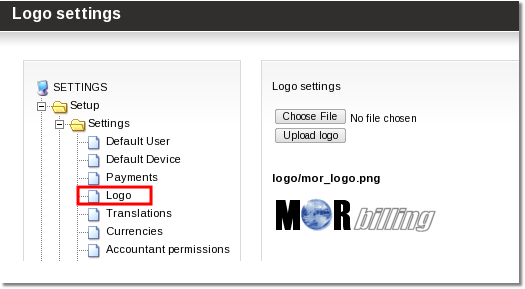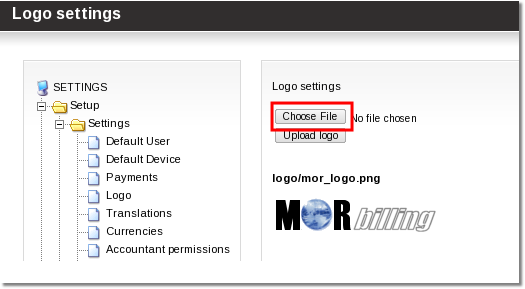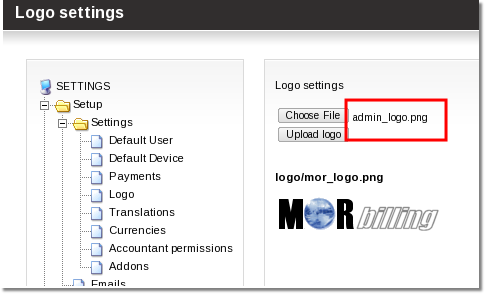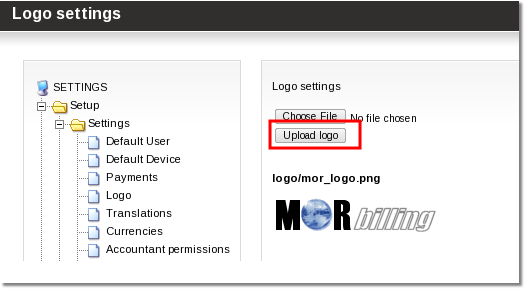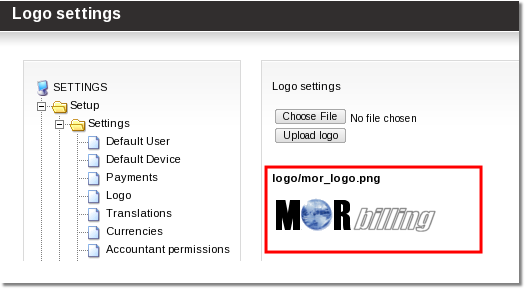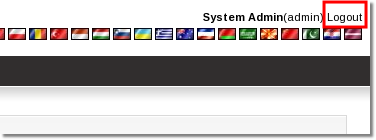Difference between revisions of "Logo change"
m |
|||
| Line 1: | Line 1: | ||
=What is a LOGO?= | |||
LOGO (shortcut of "logotype") is a picture that represents your company. More information can be found [http://en.wikipedia.org/wiki/Logotype here] | |||
<br><br> | |||
=Where to change a LOGO?= | |||
Go to '''Setup --> Settings --> Logo''' | |||
[[File:Settings_logo_path.png]] | |||
<br><br> | |||
=How to change a LOGO?= | |||
1. You have to upload you company logo to the server. You can do this by clicking the marked button: | |||
[[File:Settings_logo_choose_file.png]] | |||
2. Now that you have clicked the marked button - navigate the required LOGO in your local computer (not shown here, because it looks a little different in every Operating System. Most likely you will have to navigate your picture and press "OK", or "Open") | |||
3. If if you have done everything OK, when you have to see '''your''' picture name as marked in the picture: | |||
[[File:Settings_logo_logo-name.png]] | |||
'''P.S. Your picture name will most likely be different than shown in the picture!''' | |||
4. Now press "Upload logo" button as shown in the picture: | |||
[[File:Settings_logo_upload_logo.png]] | |||
<br><br> | |||
5. Now you should see your logo as marked in the picture: | |||
[[File:Settings_logo_logo.png]] | |||
6. Now to see your logo in the top of every page in MOR please '''Logout''' and sign in again. Please press the marked icon: | |||
[[File:Logout.png]] | |||
<br><br> | |||
=Also see= | =Also see= | ||
[[Custom_Reseller_Login_page_LOGO | Custom Reseller Login page LOGO]] | [[Custom_Reseller_Login_page_LOGO | Custom Reseller Login page LOGO]] | ||
Revision as of 12:23, 29 July 2010
What is a LOGO?
LOGO (shortcut of "logotype") is a picture that represents your company. More information can be found here
Where to change a LOGO?
Go to Setup --> Settings --> Logo
How to change a LOGO?
1. You have to upload you company logo to the server. You can do this by clicking the marked button:
2. Now that you have clicked the marked button - navigate the required LOGO in your local computer (not shown here, because it looks a little different in every Operating System. Most likely you will have to navigate your picture and press "OK", or "Open")
3. If if you have done everything OK, when you have to see your picture name as marked in the picture:
P.S. Your picture name will most likely be different than shown in the picture!
4. Now press "Upload logo" button as shown in the picture:
5. Now you should see your logo as marked in the picture:
6. Now to see your logo in the top of every page in MOR please Logout and sign in again. Please press the marked icon: