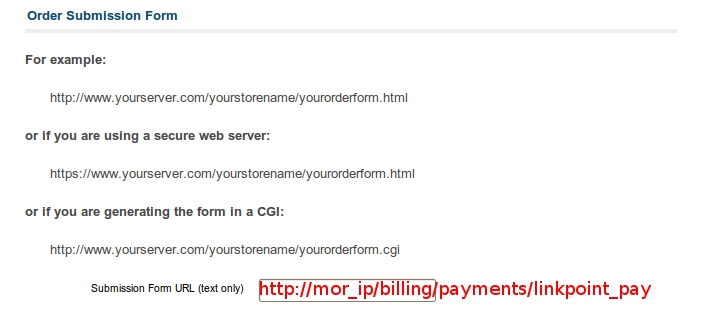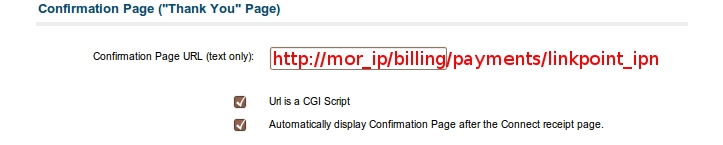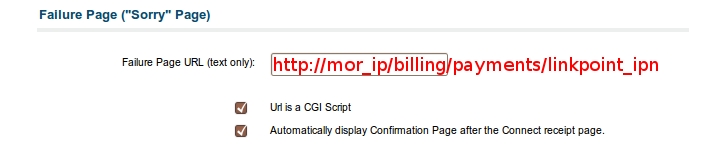Difference between revisions of "LinkPoint"
From Kolmisoft Wiki
Jump to navigationJump to search
| Line 1: | Line 1: | ||
* Set up LinkPoint | * Set up LinkPoint | ||
Login | Login into the LinkPoint control panel: [https://www.staging.yourpay.com] | ||
Click on "Administration" in the Main Menu Bar. | Click on "Administration" in the Main Menu Bar. | ||
Click on the word "Connect Settings" in the Side Menu Box to enter necessary URLs to enable the | Click on the word "Connect Settings" in the Side Menu Box to enter necessary URLs to enable the payment gateway. | ||
[[Image:Lp1.jpg]] | [[Image:Lp1.jpg]] | ||
| Line 15: | Line 15: | ||
[[Image:Lp3.jpg]] | [[Image:Lp3.jpg]] | ||
* Enable LinkPoint in | * Enable LinkPoint payment gateway feature in MOR. | ||
Login | Login info MOR GUI. | ||
Click on "Setup" in the Menu Bar. | Click on "Setup" in the Menu Bar. | ||
| Line 25: | Line 25: | ||
Click on "Payments" in the Menu Bar. | Click on "Payments" in the Menu Bar. | ||
Click on the word "Linkpoint" to enter storeID and to enable the LinkPoint. | Click on the word "Linkpoint" to enter storeID and to enable the LinkPoint payment gateway. | ||
Revision as of 10:29, 6 April 2010
- Set up LinkPoint
Login into the LinkPoint control panel: [1]
Click on "Administration" in the Main Menu Bar.
Click on the word "Connect Settings" in the Side Menu Box to enter necessary URLs to enable the payment gateway.
- Enable LinkPoint payment gateway feature in MOR.
Login info MOR GUI.
Click on "Setup" in the Menu Bar.
Click on "Settings" in the Menu Bar.
Click on "Payments" in the Menu Bar.
Click on the word "Linkpoint" to enter storeID and to enable the LinkPoint payment gateway.