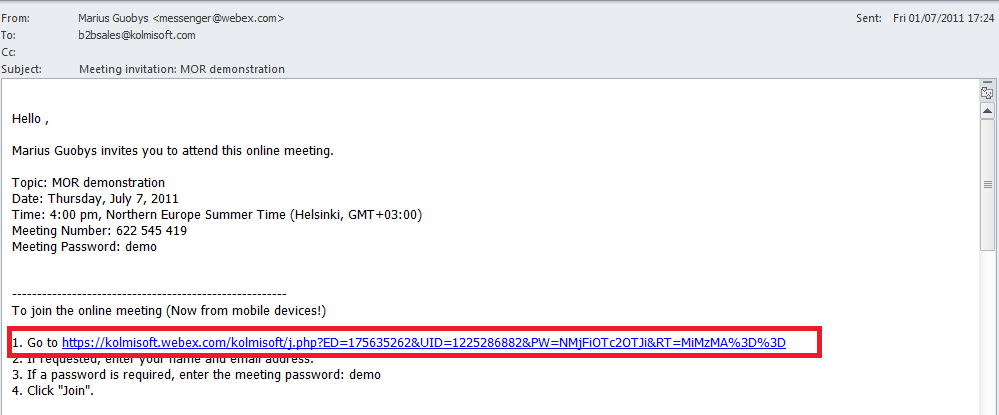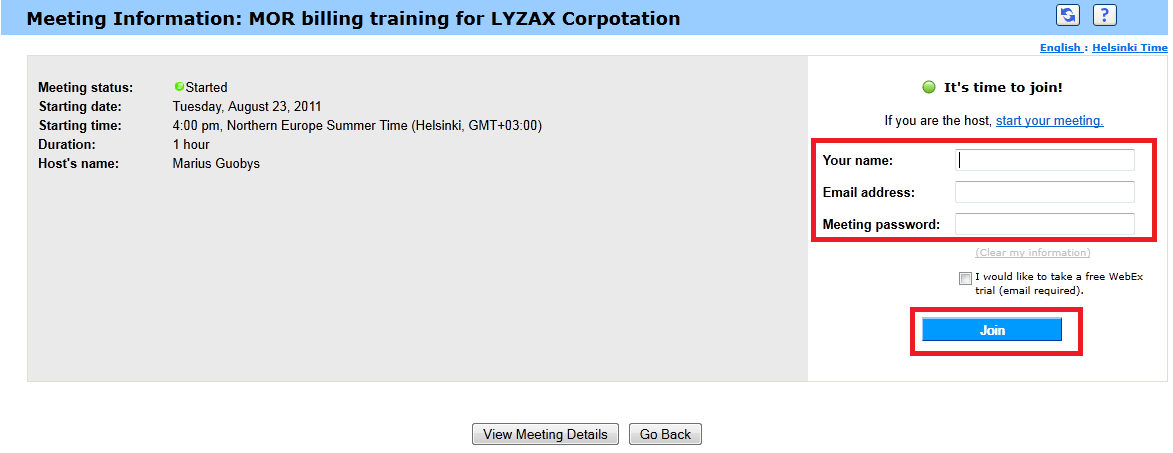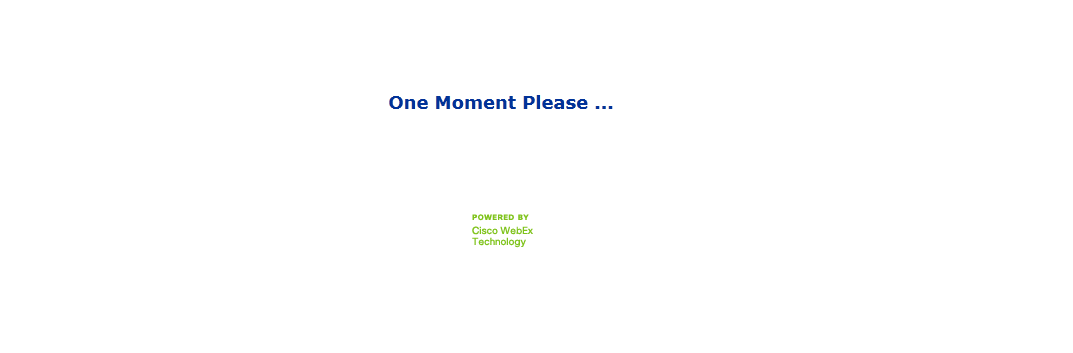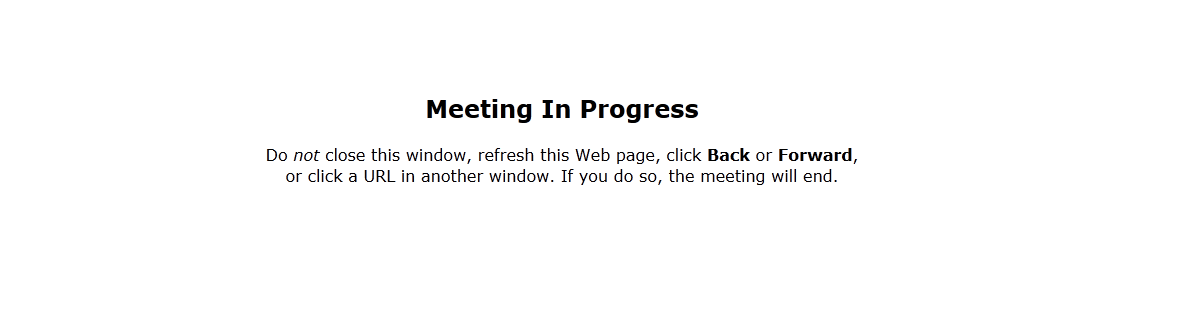Difference between revisions of "How to join Webex meeting"
From Kolmisoft Wiki
Jump to navigationJump to search
| Line 18: | Line 18: | ||
[[File:Go to webex loading.png]] | [[File:Go to webex loading.png]] | ||
[[File:Go to webex meeting in progress.png]] | |||
* The Meeting window appears. | * The Meeting window appears. | ||
== Possible errors while Joining == | == Possible errors while Joining == | ||
Revision as of 13:49, 23 August 2011
Join Webex meeting
Kolmisoft uses Webex solution (https://kolmisoft.webex.com) for scheduling training, webinars, etc
If you received an invitation to the meeting, joining procedure is below:
Joining from an email invitation
- Open your email invitation, and then click the link.
- On the Meeting Information page, enter any requested information and click Join.
- Your name: Enter the name you want attendees to use to identify you during the meeting.
- Email address: Enter your email address, in this format: name@your_company. For example, msmith@company.com.
- Meeting password: Enter the meeting password. The meeting host may have included the password in the email invitation or, for security reasons, provided it to you in another way. If the meeting does not require a password, the text box does not appear on this page.
- Wait till it loads.
- The Meeting window appears.