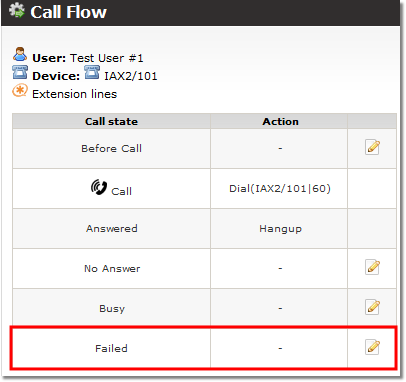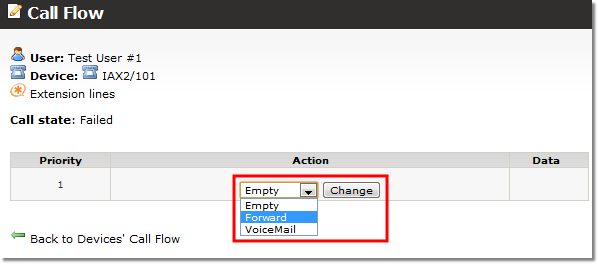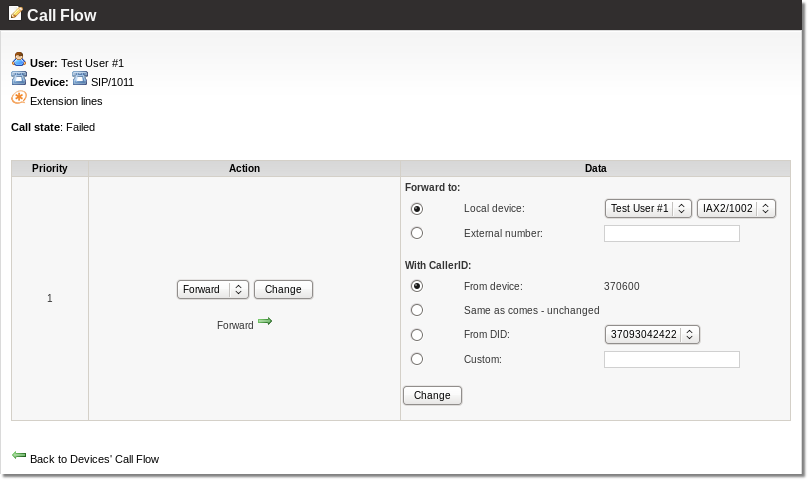Difference between revisions of "How to forward the Call when Device is offline"
From Kolmisoft Wiki
Jump to navigationJump to search
| Line 1: | Line 1: | ||
1. Go to '''SETTINGS''' -> '''Users''' -> '''Devices''' and from opened device list choose a device. Click [[file: | |||
1. Go to '''SETTINGS''' -> '''Users''' -> '''Devices''' and from opened device list choose a device. Click [[file:cog_go.png]] icon which will lead you to ''[[Call Flow]]'' page. | |||
2. In the ''Call Flow'' window choose ''Failed'' and click [[file:icon_edit.png]] icon: | 2. In the ''Call Flow'' window choose ''Failed'' and click [[file:icon_edit.png]] icon: | ||
File:Devices callflow failed.png | |||
[[File:Devices callflow failed.png]] | |||
3. In the ''Action'' dropdown choose ''Forward'' and click ''Change'' | 3. In the ''Action'' dropdown choose ''Forward'' and click ''Change'' | ||
[[File:Callflow action.png]] | [[File:Callflow action.png]] | ||
4. In ''Data'' section select whether you want it to be forwarded to a local device (choose one from the dropdown) or an external number (enter the number), choose CallerID settings and click ''Change'': | 4. In ''Data'' section select whether you want it to be forwarded to a local device (choose one from the dropdown) or an external number (enter the number), choose CallerID settings and click ''Change'': | ||
[[File:Callflow forward details.png]] | [[File:Callflow forward details.png]] | ||
'''Call flow is ready to use!''' | '''Call flow is ready to use!''' | ||
Revision as of 13:49, 4 July 2012
1. Go to SETTINGS -> Users -> Devices and from opened device list choose a device. Click File:Cog go.png icon which will lead you to Call Flow page.
2. In the Call Flow window choose Failed and click ![]() icon:
icon:
3. In the Action dropdown choose Forward and click Change
4. In Data section select whether you want it to be forwarded to a local device (choose one from the dropdown) or an external number (enter the number), choose CallerID settings and click Change:
Call flow is ready to use!