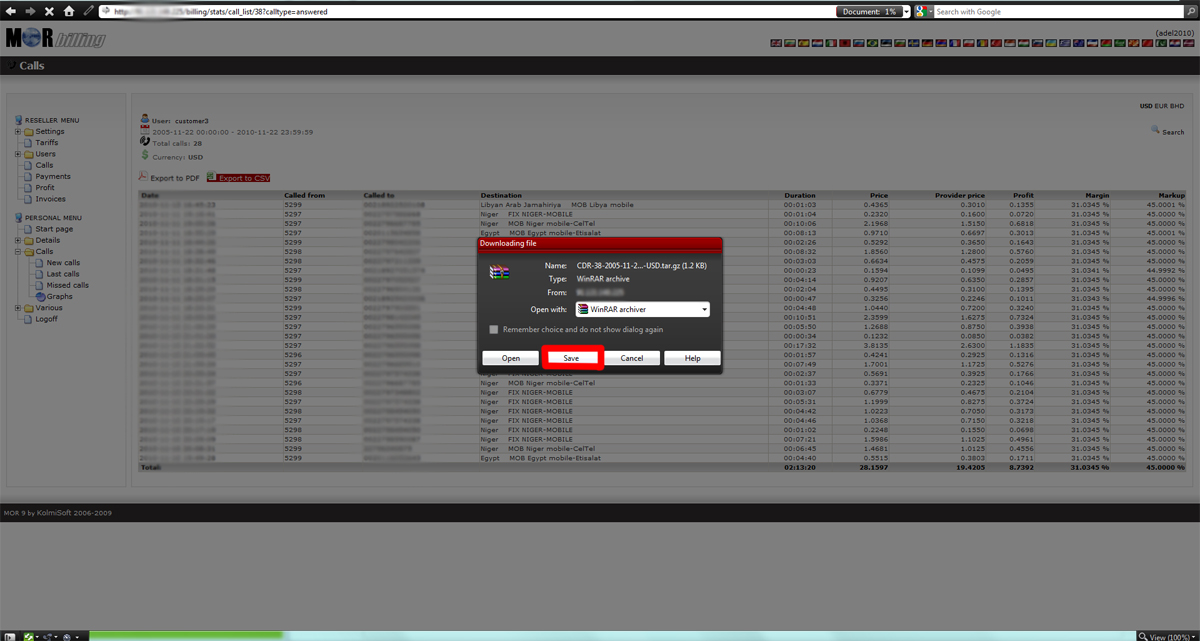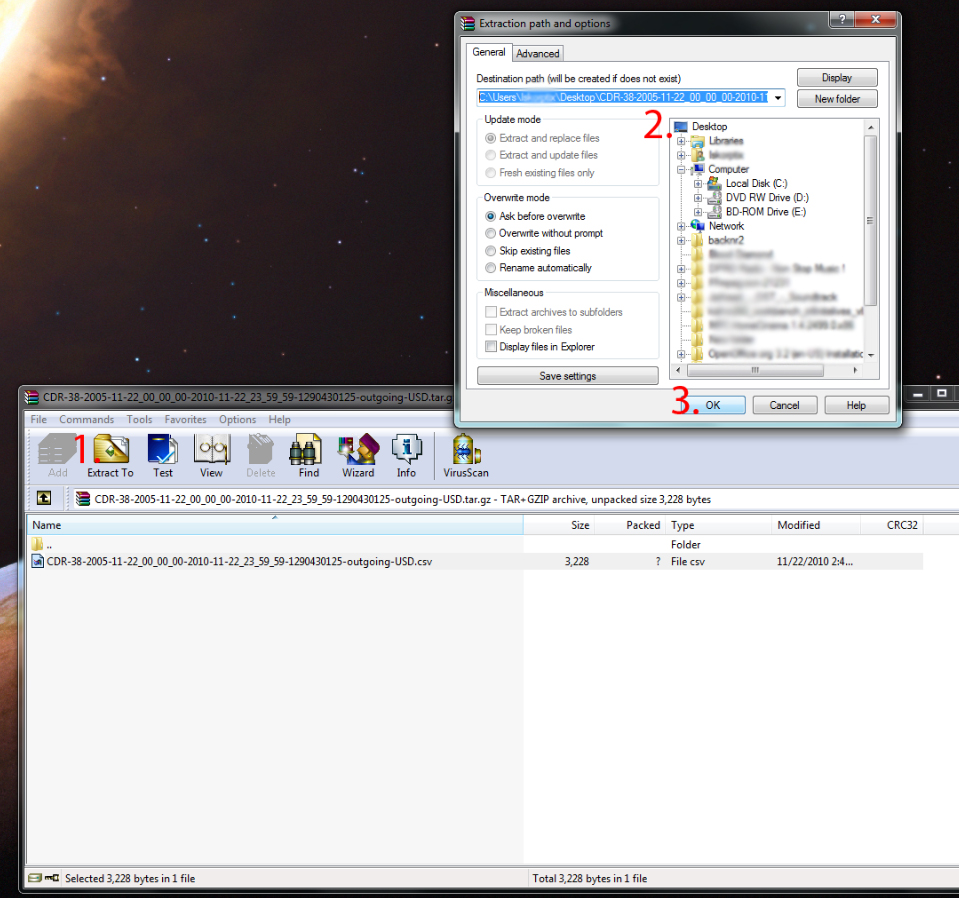Difference between revisions of "How correctly extract tar.gz file?"
| Line 12: | Line 12: | ||
[[File:Ss3.jpg]] | [[File:Ss3.jpg]] | ||
To extract CDR file from archive using WinRAR archiver ([http://http://www.rarlab.com | To extract CDR file from archive using WinRAR archiver ([http://http://www.rarlab.com/ http://www.rarlab.com/]) double press on archive containing CDR file, then choose extraction point (for example Desktop) and press Ok button. Afterwards you can open extracted CDR file with your favorite .csv file viewer (for example notepad, wordpad or any excel application). | ||
Revision as of 12:57, 22 November 2010
This problem usually appear when you or your customer export Call Data Records (CDR) from MOR GUI. The archive extension has .tar.gz . Usually when somebody opens such archive with archivator - the cdr file in .csv forward is displayed correctly, but if file was saved by user into his PC and later opened for review - occasionally incorrect file is displayed instead of CDR file. This is because archive's extension was changed from .tar.gz to .gz .
If you change file extension before you save it - very like you will not see a correct file inside archive, so you have to save archive as it is.
To extract CDR file from archive using WinRAR archiver (http://www.rarlab.com/) double press on archive containing CDR file, then choose extraction point (for example Desktop) and press Ok button. Afterwards you can open extracted CDR file with your favorite .csv file viewer (for example notepad, wordpad or any excel application).