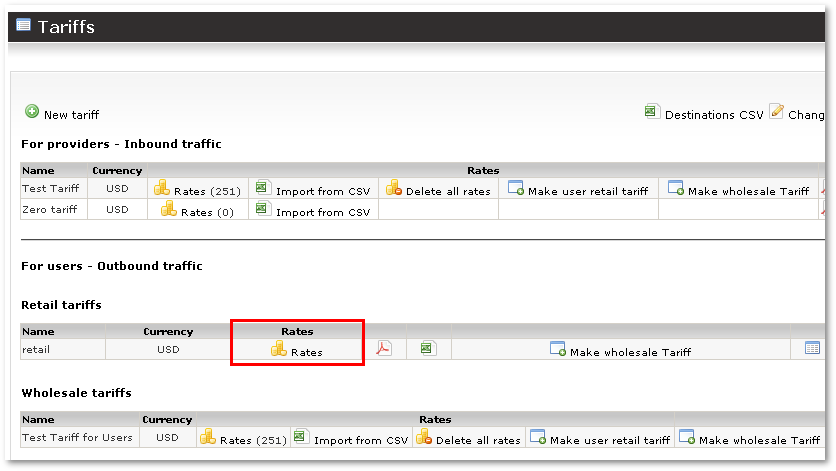Difference between revisions of "Entering Rates for Retail Tariff"
| Line 4: | Line 4: | ||
Here you can enter '''Rate''' and '''Round by''' values for every rate. If you finished entering what you want, | Here you can enter '''Rate''' and '''Round by''' values for every rate. If you finished entering what you want, click '''Update''' at the bottom of the page. All rates will be updated. | ||
'''View''' – shows you the Destinations which belongs to this particular group. | '''View''' – shows you the Destinations which belongs to this particular group. | ||
Click on [[Image:coins.png]] and you will be able to edit rates in Advanced mode. | |||
Here you can | Here you can click on '''Split to Work Days and Free Days''' to split the rate into two parts - for Work Days and Free Days. | ||
Now we have control over different types of days: '''Work Days''' and '''Free Days'''. We can enter different rates for these days. | Now we have control over different types of days: '''Work Days''' and '''Free Days'''. We can enter different rates for these days. | ||
We can also set different rates for different | We can also set different rates for different times in the day. For this, we need to create hour intervals. To do so, select a time n the column '''End Time''' and click on [[Image:edit.png]]. | ||
In order to manage Rate | In order to manage Rate, click on the Details icon [[Image:view_icon.png]]. | ||
And here you should add/edit/delete Advanced rates as described in [[Advanced Rates]]. | And here you should add/edit/delete Advanced rates as described in [[Advanced Rates]]. | ||
Revision as of 11:27, 5 May 2010
In order to manage rates for Retail Tariff, click the Rates icon ![]() next to Tariff:
next to Tariff:
Here you can enter Rate and Round by values for every rate. If you finished entering what you want, click Update at the bottom of the page. All rates will be updated.
View – shows you the Destinations which belongs to this particular group.
Click on ![]() and you will be able to edit rates in Advanced mode.
and you will be able to edit rates in Advanced mode.
Here you can click on Split to Work Days and Free Days to split the rate into two parts - for Work Days and Free Days.
Now we have control over different types of days: Work Days and Free Days. We can enter different rates for these days.
We can also set different rates for different times in the day. For this, we need to create hour intervals. To do so, select a time n the column End Time and click on ![]() .
.
In order to manage Rate, click on the Details icon ![]() .
.
And here you should add/edit/delete Advanced rates as described in Advanced Rates.