Difference between revisions of "Didx.net"
| Line 37: | Line 37: | ||
[[File:Dids_new_did.png]] | [[File:Dids_new_did.png]] | ||
<br><br> | <br><br> | ||
6 | 6. Now go back to DIDs list: '''SETTINGS - Billing -> DIDs''' | ||
<br><br> | <br><br> | ||
[[File:Did_path.png]] | [[File:Did_path.png]] | ||
<br><br> | <br><br> | ||
7. Edit the DID you created: | |||
<br><br> | <br><br> | ||
[[File:Didx_edit_did.png]] | [[File:Didx_edit_did.png]] | ||
<br><br> | <br><br> | ||
8. Select a user you want to reserve a DID for: | |||
<br><br> | <br><br> | ||
[[File:Didx_edit_did_reserve_for_user.png]] | [[File:Didx_edit_did_reserve_for_user.png]] | ||
<br><br> | <br><br> | ||
9. Reserve the DID for a user - press the marked button: | |||
<br><br> | <br><br> | ||
[[File:Didx_edit_did_reserve_for_user_commit.png]] | [[File:Didx_edit_did_reserve_for_user_commit.png]] | ||
<br><br> | <br><br> | ||
10. Now you have to select the device you configured earlier with callflow, in this case it will be SIP/1001: | |||
<br><br> | <br><br> | ||
[[File:Didx_edit_did_select_device.png]] | [[File:Didx_edit_did_select_device.png]] | ||
<br><br> | <br><br> | ||
11. Save the changes by pressing the marked button: | |||
<br><br> | <br><br> | ||
[[File:Didx edit did select device commit.png]] | [[File:Didx edit did select device commit.png]] | ||
Revision as of 12:58, 10 September 2010
What is didx.net
DIDX (DIDXchange) is a place where VOIP companies buy and sell DID (Direct Inward Dialing) phone numbers.
How to configure a DID purchased from didx.net to work with MOR?
1. Go to purchased DIDs:
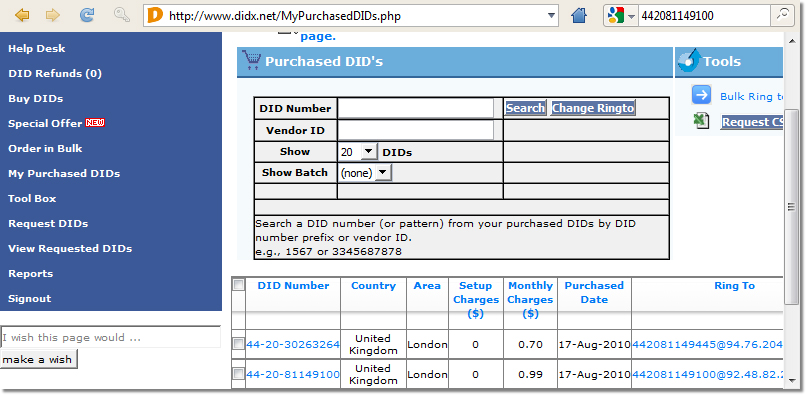
2. Then select a DID for edit:
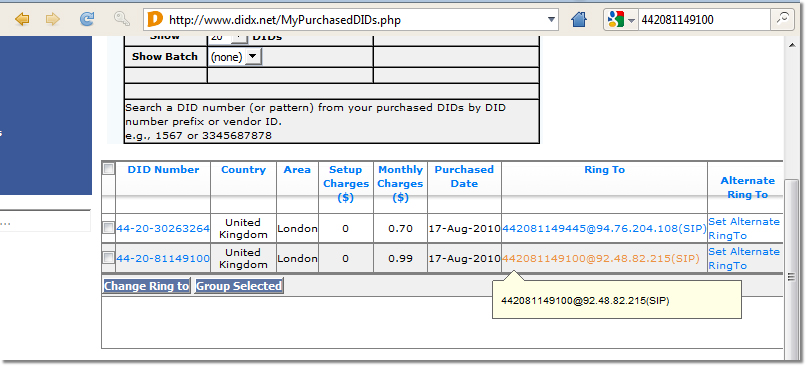
3. Select "New SIP"
In this field you have to enter your DID and server address with the following syntax: DID@example.com
For example:
You have purchased a DID: 37068111888 Your MOR server address is: 127.0.0.1
Then you have to put in this field:
37068111888@127.0.0.1
Don't forget to press the update button!
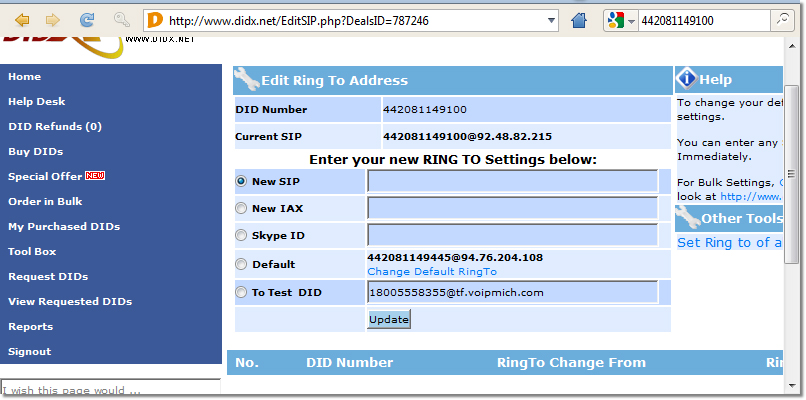
4. Now login to MOR GUI and go to SETTINGS - Billing -> DIDs
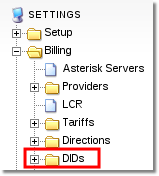
5. Now create a new DID and leave it free at the moment. To create a DID press the marked icon:
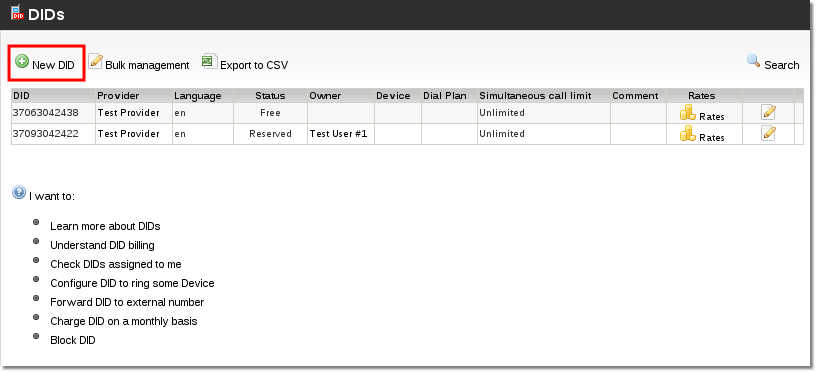
6. Now go back to DIDs list: SETTINGS - Billing -> DIDs
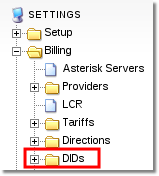
7. Edit the DID you created:
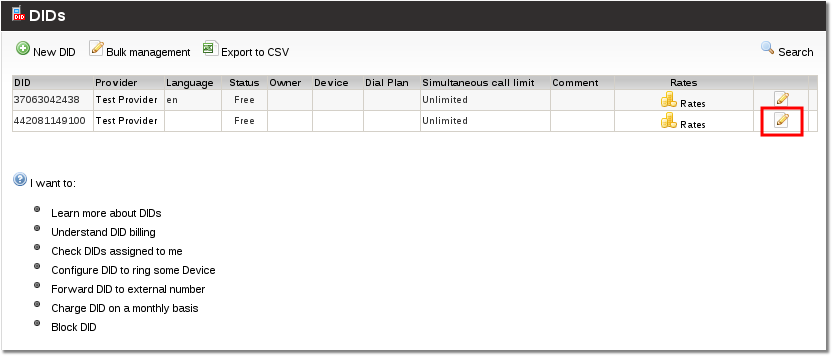
8. Select a user you want to reserve a DID for:
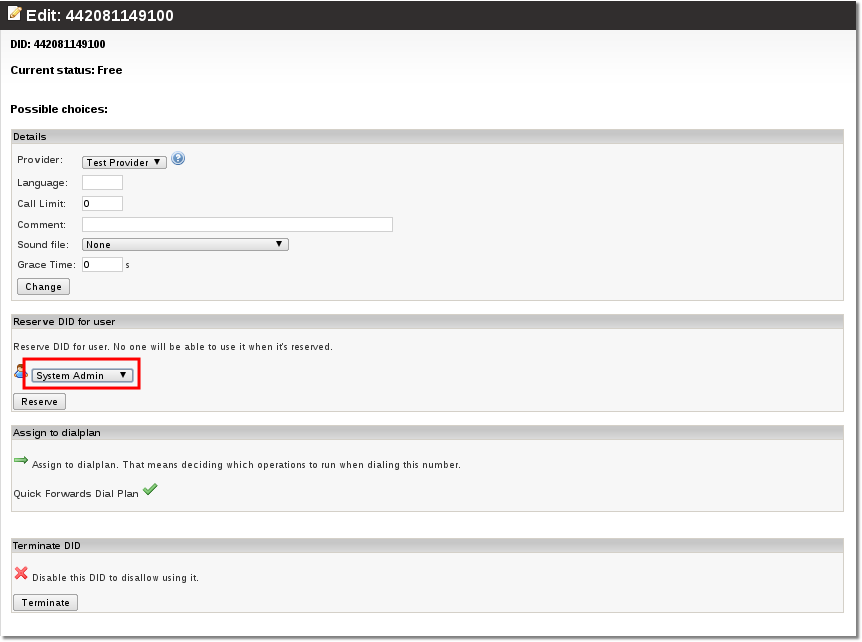
9. Reserve the DID for a user - press the marked button:
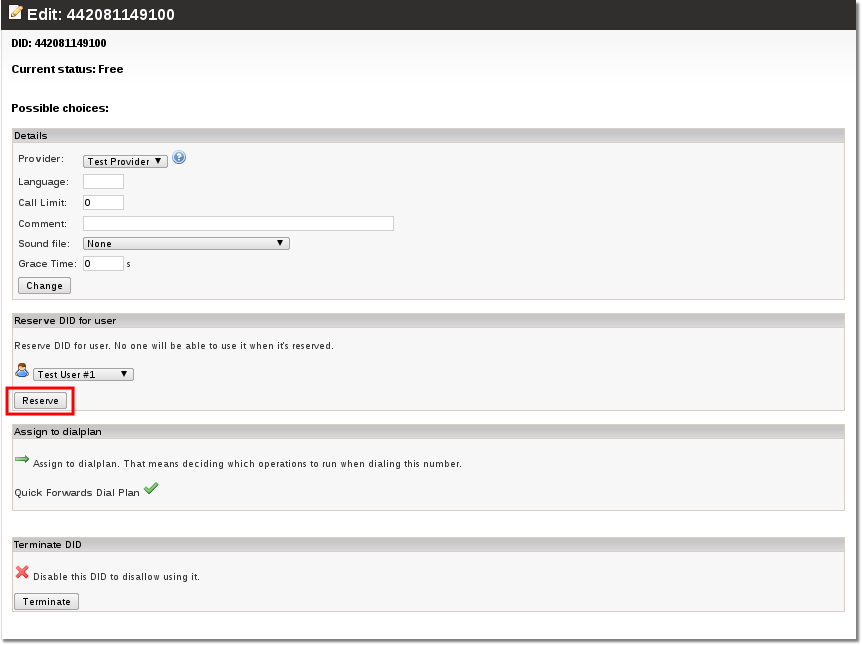
10. Now you have to select the device you configured earlier with callflow, in this case it will be SIP/1001:
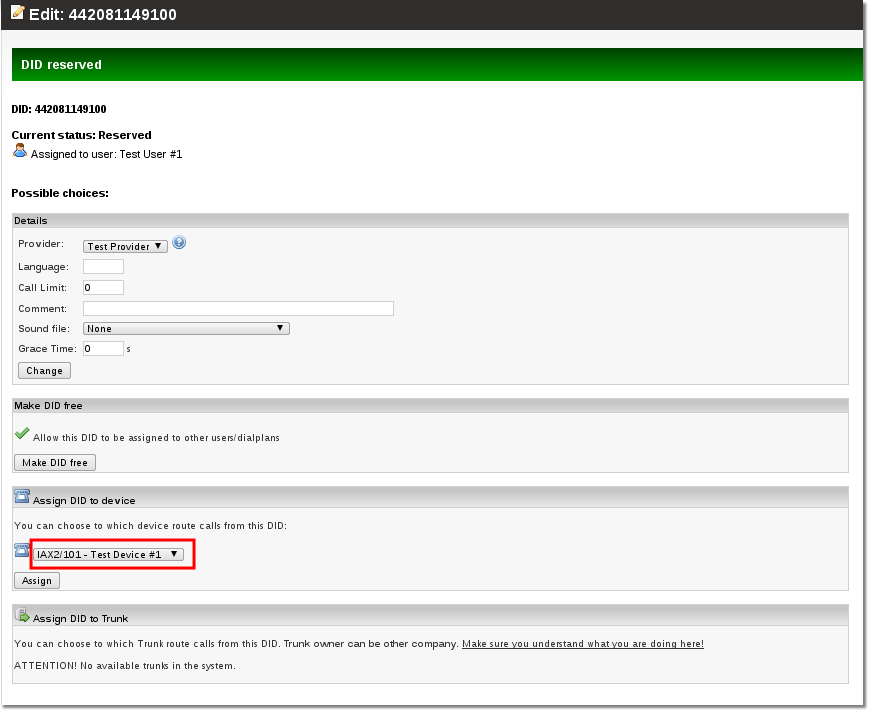
11. Save the changes by pressing the marked button:
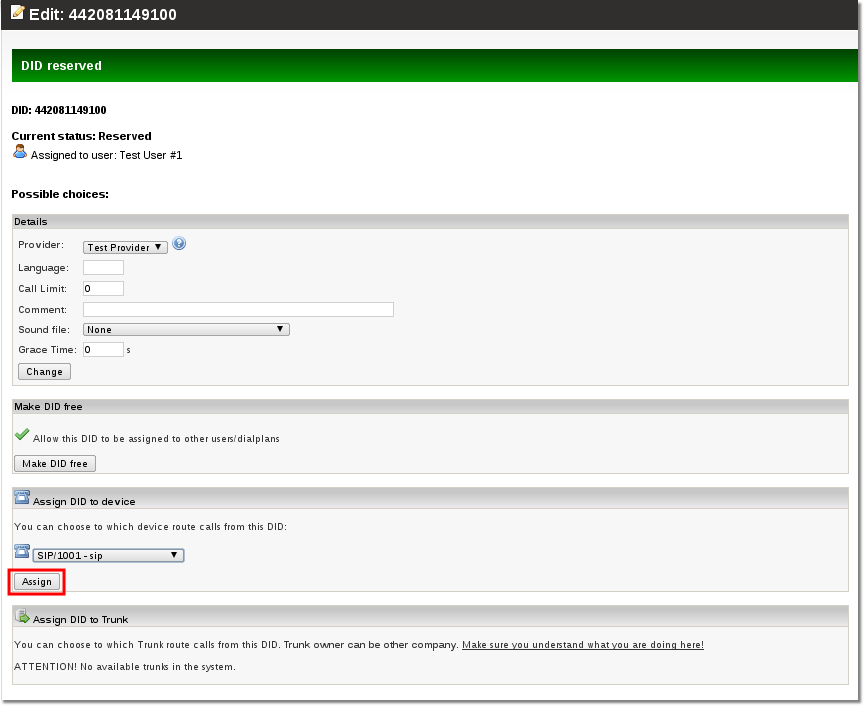
That's all
