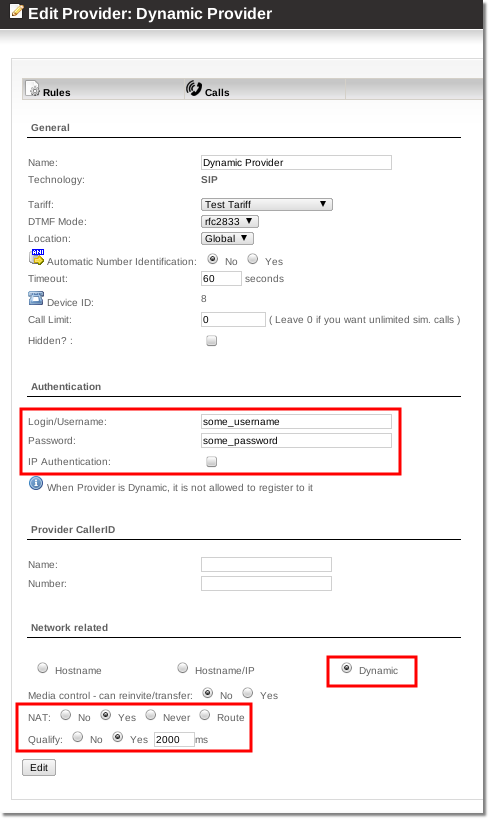Difference between revisions of "Configure Provider with dynamic IP"
From Kolmisoft Wiki
Jump to navigationJump to search
(New page: In Providers settings enter such values in following fields: * '''Login''' - username for your device * '''Password''' - password for your device * Make sure '''IP Authentication''' is un...) |
|||
| Line 1: | Line 1: | ||
In Providers settings enter | In Providers settings, enter the appropriate values in the following fields: | ||
* '''Login''' - username for your device | * '''Login''' - the username for your device. | ||
* '''Password''' - password for your device | * '''Password''' - the password for your device. | ||
* Make sure '''IP Authentication''' is unchecked | * Make sure '''IP Authentication''' is unchecked. | ||
* Make sure '''Register''' is unchecked | * Make sure '''Register''' is unchecked. | ||
* In '''Hostname''' field enter: dynamic | * In the '''Hostname''' field enter: dynamic. | ||
* In '''IP Address''' field enter: dynamic | * In the '''IP Address''' field enter: dynamic. | ||
* Check '''NAT''' = yes if device is under NAT | * Check '''NAT''' = yes if the device is under NAT; check NO if the device is not under NAT. | ||
* Check '''Qualify''' = YES | * Check '''Qualify''' = YES. | ||
For example: | |||
[[Image:dynamic_provider.png]] | [[Image:dynamic_provider.png]] | ||
'''Make sure you enter correct Login and Password!''' | '''Make sure you enter the correct Login and Password!''' | ||
Save changes. | Save your changes. | ||
When your device registers | When your device registers, the current IP address of the device will be in in the IP Address field. Do not change it! | ||
Revision as of 09:08, 15 May 2010
In Providers settings, enter the appropriate values in the following fields:
- Login - the username for your device.
- Password - the password for your device.
- Make sure IP Authentication is unchecked.
- Make sure Register is unchecked.
- In the Hostname field enter: dynamic.
- In the IP Address field enter: dynamic.
- Check NAT = yes if the device is under NAT; check NO if the device is not under NAT.
- Check Qualify = YES.
For example:
Make sure you enter the correct Login and Password!
Save your changes.
When your device registers, the current IP address of the device will be in in the IP Address field. Do not change it!