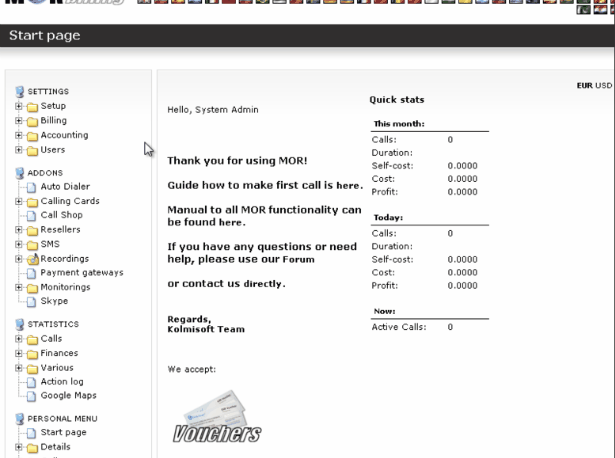Difference between revisions of "Card import from CSV file"
| (2 intermediate revisions by one other user not shown) | |||
| Line 1: | Line 1: | ||
=Description= | |||
MOR has possibility to import Calling Cards from a CSV file. It is useful if you got Calling Cards list in file and you want to insert those Cards into MOR. | |||
<br><br> | |||
=Usage= | |||
CARDNUMBER,CARDPIN | ==File format== | ||
The format is simple: '''CARDNUMBER''', '''CARDPIN''' | |||
When importing, make sure your CARDNUMBER length and CARDPIN length match the lengths in the Calling Card Group. | When importing, make sure your CARDNUMBER length and CARDPIN length match the lengths in the Calling Card Group. | ||
| Line 11: | Line 15: | ||
You are trying to import this file: | You are trying to import this file: | ||
10000000001,625825 | |||
10000000002,572585 | |||
10000000003,973748 | |||
10000000004,969498 | |||
10000000005,415685 | |||
.... | .... | ||
Your Calling Card number length is 11 and your PIN length is 6. So you can only import cards into the Card Group which have the following values: | Your Calling Card number length is 11 and your PIN length is 6. So you can only import cards into the Card Group which have the following values: | ||
<br><br> | |||
[[Image:card_group_lengths.png]] | |||
<br><br> | |||
Otherwise you will get an error. | |||
<br><br> | |||
==Import== | |||
===Step 1=== | |||
In page of Cards list click on [[Image:icon_add.png]]'''Add new Card(s)''' – you will reach the window where you can add additional Cards to the Card Group. | |||
Upload selected file. | |||
<br><br> | |||
===Step 2=== | |||
[[ | Select columns names which corresponds Value of data: | ||
<br><br> | |||
[[File:card_import_step2.png]] | |||
<br><br> | |||
===Step 3=== | |||
Step 3 let you to check, does your selected columns are in the right place (if no, click Back and correct your choices): | |||
<br><br> | |||
[[File:card_import_step3.png]] | |||
<br><br> | |||
===Step 4=== | |||
In step 4 you are able to anilize import details: | |||
<br><br> | |||
[[File:card_import_step4.png]] | |||
<br><br> | |||
===Step 5=== | |||
Import successfuly completed, check results: | |||
<br><br> | |||
[[File:card_import_step5.png]] | |||
<br><br> | |||
Now you can see imported Cards in Cards list. | |||
Video which demonstrates Card import from a CSV file: | Video which demonstrates Card import from a CSV file: | ||
http://wiki.kolmisoft.com/videos/cciport.gif | |||
<br><br> | <br><br> | ||
=See also= | =See also= | ||
* [[Calling Card management]] | * [[Calling Card management]] | ||
Latest revision as of 09:47, 29 January 2021
Description
MOR has possibility to import Calling Cards from a CSV file. It is useful if you got Calling Cards list in file and you want to insert those Cards into MOR.
Usage
File format
The format is simple: CARDNUMBER, CARDPIN
When importing, make sure your CARDNUMBER length and CARDPIN length match the lengths in the Calling Card Group.
Example:
You are trying to import this file:
10000000001,625825 10000000002,572585 10000000003,973748 10000000004,969498 10000000005,415685 ....
Your Calling Card number length is 11 and your PIN length is 6. So you can only import cards into the Card Group which have the following values:

Otherwise you will get an error.
Import
Step 1
In page of Cards list click on ![]() Add new Card(s) – you will reach the window where you can add additional Cards to the Card Group.
Add new Card(s) – you will reach the window where you can add additional Cards to the Card Group.
Upload selected file.
Step 2
Select columns names which corresponds Value of data:
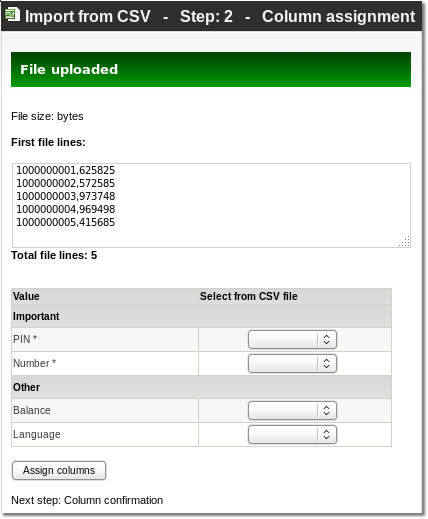
Step 3
Step 3 let you to check, does your selected columns are in the right place (if no, click Back and correct your choices):
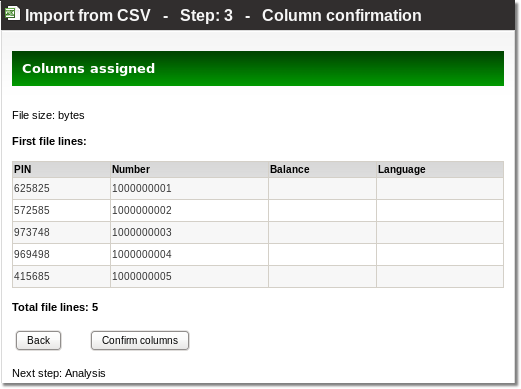
Step 4
In step 4 you are able to anilize import details:
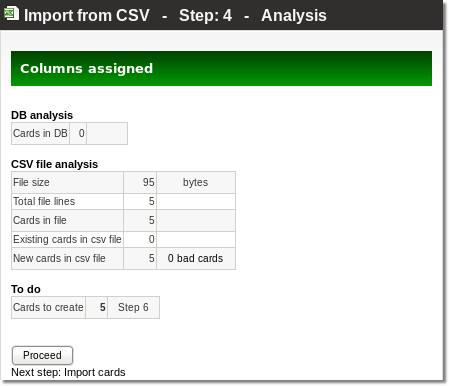
Step 5
Import successfuly completed, check results:

Now you can see imported Cards in Cards list.
Video which demonstrates Card import from a CSV file: