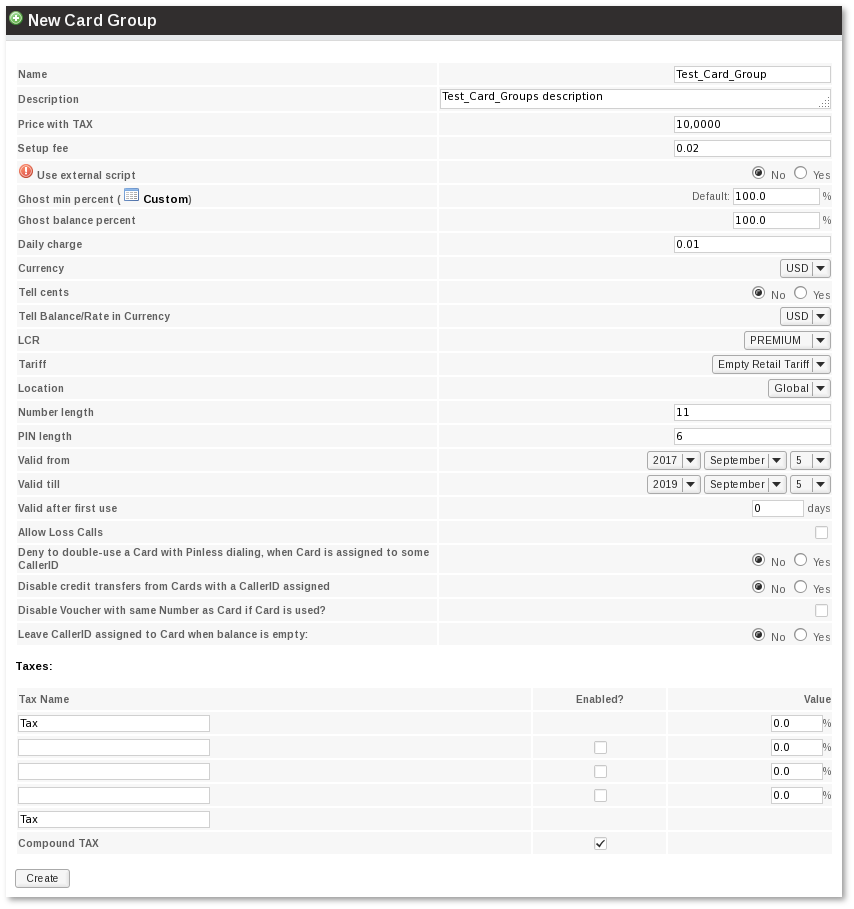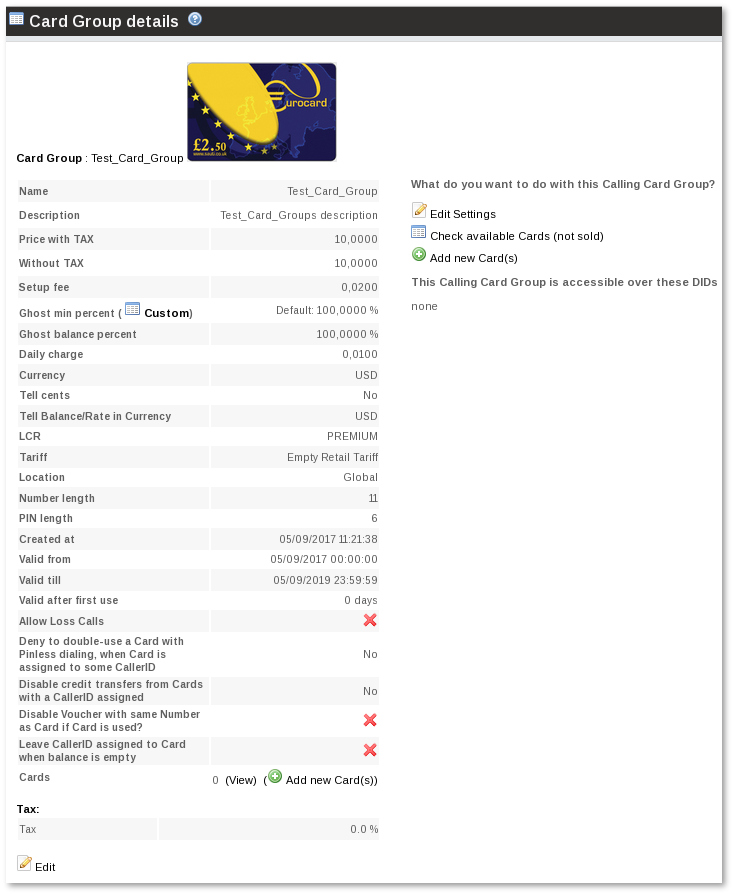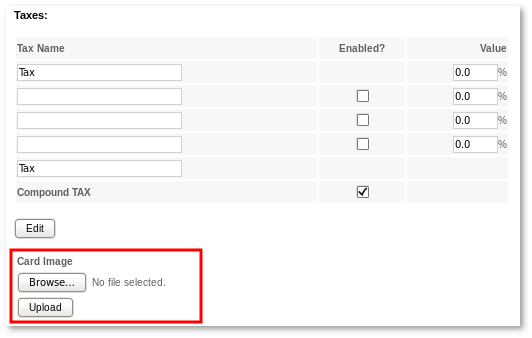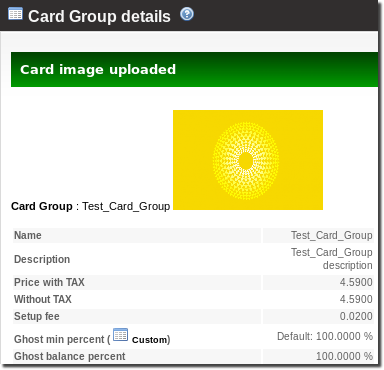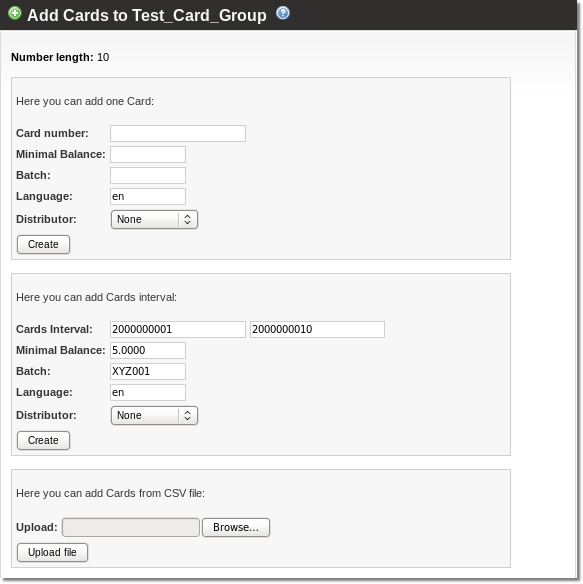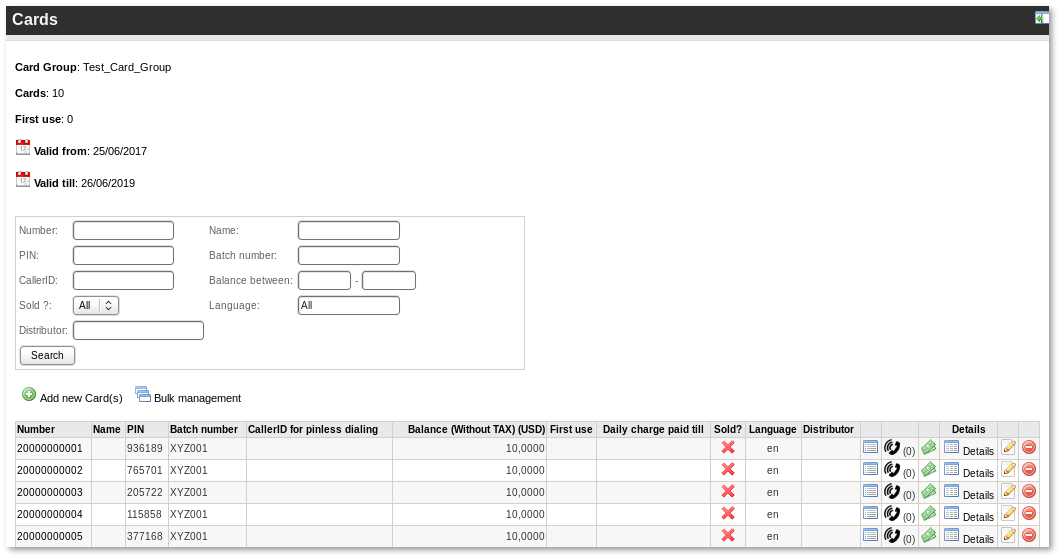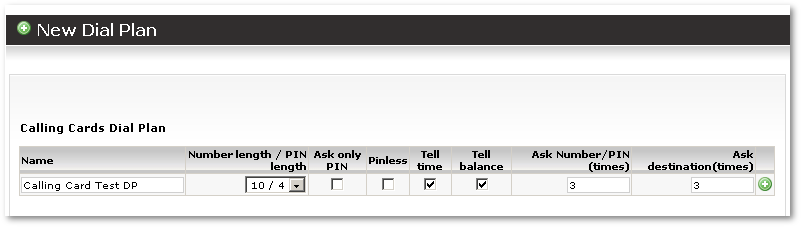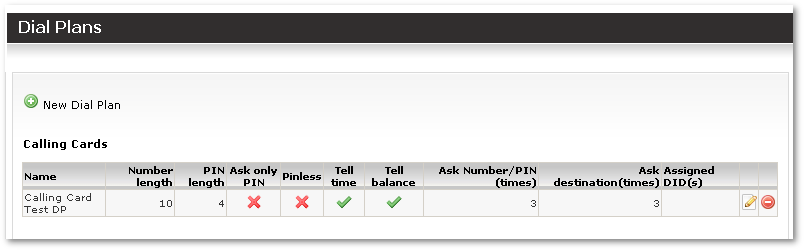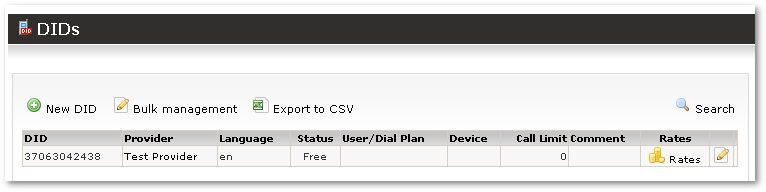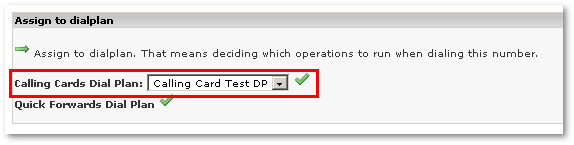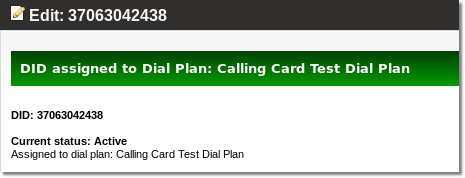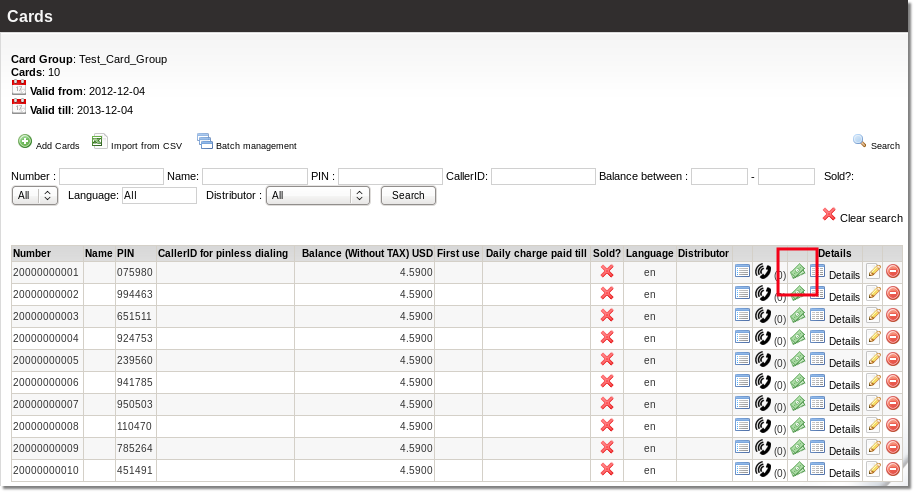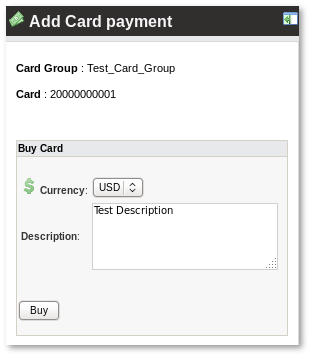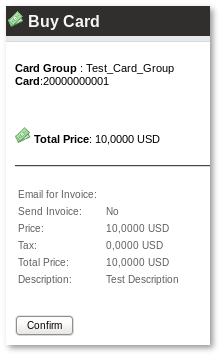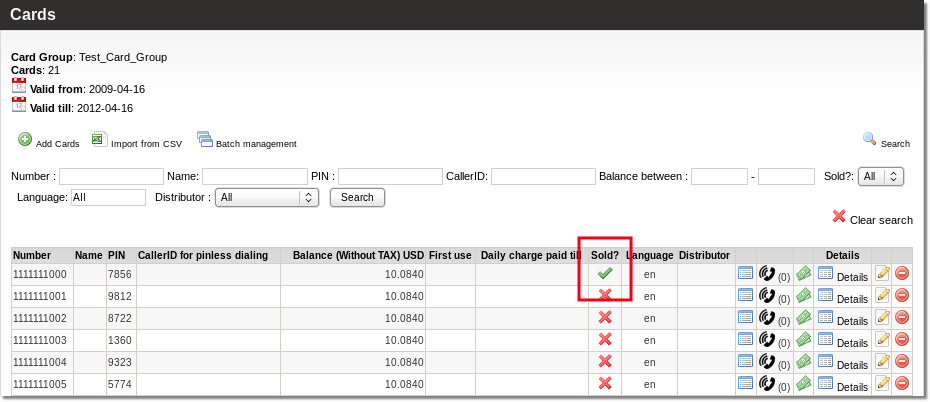Difference between revisions of "Calling Card setup example"
From Kolmisoft Wiki
Jump to navigationJump to search
(New page: = Overview = In order to show all the Calling Card set-up process we will go through small step-by-step tutorial. Here we will configure Calling Card service from the start. Let's say...) |
|||
| Line 15: | Line 15: | ||
We go to '''SETTINGS – Addons – Calling Cards''' and press on [[Image:icon_add.png]] '''New card group'''. In new window we enter our Card's details: | We go to '''SETTINGS – Addons – Calling Cards''' and press on [[Image:icon_add.png]] '''New card group'''. In new window we enter our Card's details: | ||
[[Image:cc_example1.png]] | |||
[[Image:cc_example2.png]] | |||
[[Image:cc_example3.png]] | |||
[[Image:cc_example4.png]] | |||
[[Image:cc_example5.png]] | |||
[[Image:cc_example6.png]] | |||
[[Image:cc_example7.png]] | |||
[[Image:cc_example8.png]] | |||
[[Image:cc_example9.png]] | |||
[[Image:cc_example10.png]] | |||
[[Image:cc_example11.png]] | |||
[[Image:cc_example12.png]] | |||
[[Image:cc_example13.png]] | |||
[[Image:cc_example14.png]] | |||
[[Image:cc_example15.png]] | |||
Revision as of 12:40, 25 August 2009
Overview
In order to show all the Calling Card set-up process we will go through small step-by-step tutorial.
Here we will configure Calling Card service from the start.
Let's say we have a 2EUR Card:
Card Group creation
We need to create Calling Card Group to handle all such Cards.
We go to SETTINGS – Addons – Calling Cards and press on ![]() New card group. In new window we enter our Card's details:
New card group. In new window we enter our Card's details: