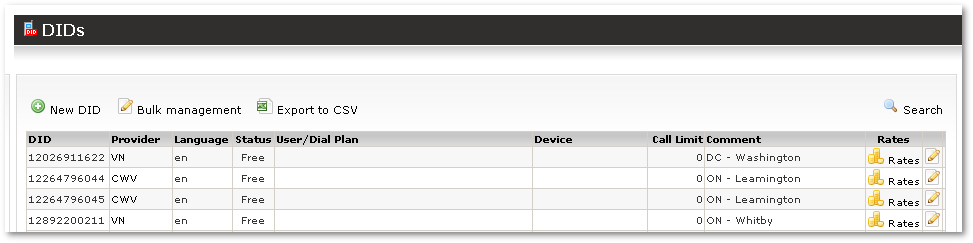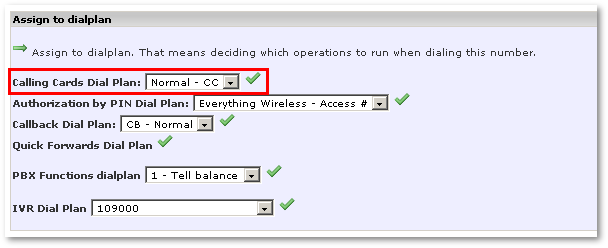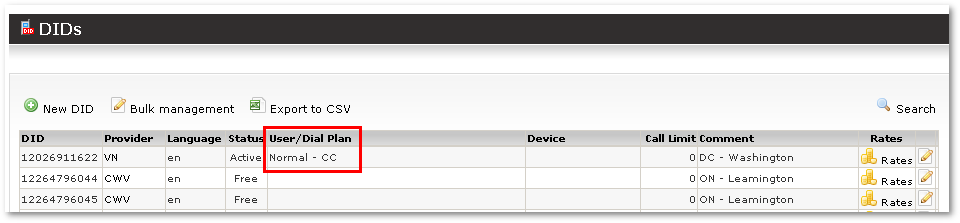Difference between revisions of "Calling Card Dial Plan"
| Line 26: | Line 26: | ||
* '''Ask Number/PIN (times)''' – how many times the user can try to enter Number/PIN. | * '''Ask Number/PIN (times)''' – how many times the user can try to enter Number/PIN. | ||
* '''Ask destination (times)''' – how many times the user can try to enter Destination. | * '''Ask destination (times)''' – how many times the user can try to enter Destination. | ||
* ''' | * '''End IVR''' – End IVR type (available from MOR 11): | ||
** End IVR #1 - MOR Default IVR | |||
** END IVR #2 - documentation for this option coming soon | |||
** End IVR #3 - No IVR | |||
When creating a new Dial Plan, you will need to enter the correct Number and PIN length values of an existing Calling Card Group. Otherwise you will not be able to create the Dial Plan. | When creating a new Dial Plan, you will need to enter the correct Number and PIN length values of an existing Calling Card Group. Otherwise you will not be able to create the Dial Plan. | ||
= Assign DID to a Calling Card Group Dial Plan = | = Assign DID to a Calling Card Group Dial Plan = | ||
Revision as of 14:57, 31 May 2011
Overview
Once we have generated a Calling Card Group and Cards, we can create a Dial Plan for this Group.
A Dial Plan can be treated as a set of rules for how to handle a particular Calling Card Group. You can set different rules for the same Calling Card Group.
The Dial Plan gives you more control over Calling Card Groups.
Dial Plan creation
Let's go to SETTINGS – Billing – DIDs – Dial Plans:
In this image, we see an existing Dial Plan for a Calling Card Group.
Let's review each field:
- Name – just for informational purposes.
- Number length – tells Interactive Voice Response (IVR) how many digits to wait for in NUMBER following a request to enter a number.
- PIN length – how many digits to wait for in a PIN.
- Ask only PIN – as the PIN is unique, it is sometimes wise to ask only for the PIN, because users can make mistakes and get annoyed about having to enter too many digits.
- Tell time – should IVR tell the time after the Destination is entered?
- Tell balance – should IVR tell the balance after the user enters the NUMBER/PIN?
- Ask Number/PIN (times) – how many times the user can try to enter Number/PIN.
- Ask destination (times) – how many times the user can try to enter Destination.
- End IVR – End IVR type (available from MOR 11):
- End IVR #1 - MOR Default IVR
- END IVR #2 - documentation for this option coming soon
- End IVR #3 - No IVR
When creating a new Dial Plan, you will need to enter the correct Number and PIN length values of an existing Calling Card Group. Otherwise you will not be able to create the Dial Plan.
Assign DID to a Calling Card Group Dial Plan
When we have created a Dial Plan for a Calling Card Group, we can assign one or more DIDs to this Dial Plan.
A DID (in other words, an Access Number) is vital for using Calling Cards. The user will use this number to reach IVR.
You can assign unlimited DIDs to the same Dial Plan, but a particular DID can only be assigned to one Dial Plan.
The Calling Card Dial Plan is useful when you are selling Calling Cards in different regions, such as different countries. In country A, the user will dial one number (which is cheaper for him or even free), and in country B the user will dial another number. They will reach the same IVR and will use the same service, but they will save on telephone fees.
In SETTINGS – Billing – DIDs:
We click on the ![]() icon for the first DID:
icon for the first DID:
We select our Dial Plan and click the confirmation icon to assign our Dial Plan to this DID:
Now the user can dial number 12026911622 (in the example) and he will be able to reach IVR and use his Calling Card.