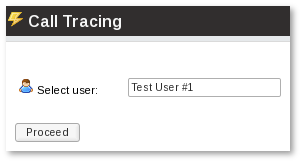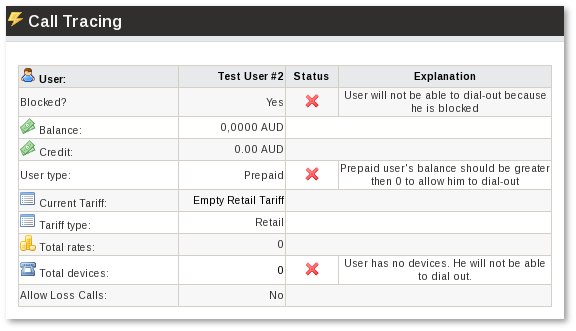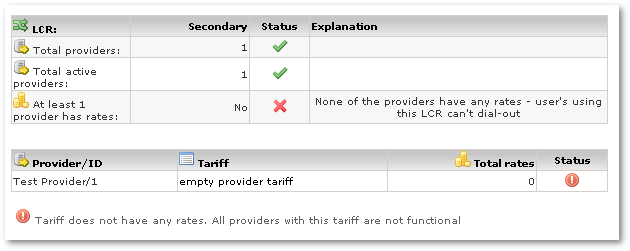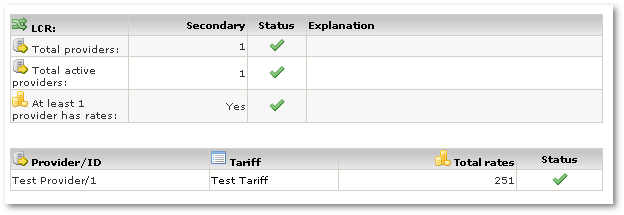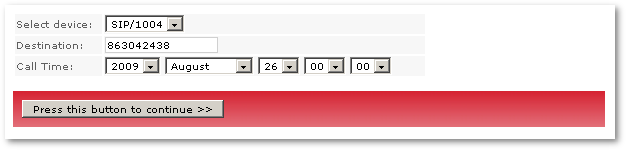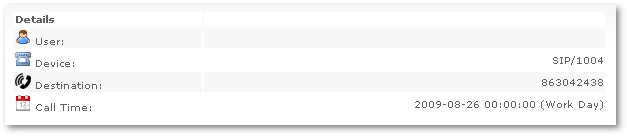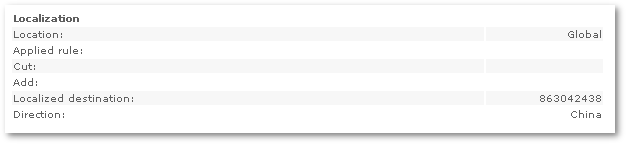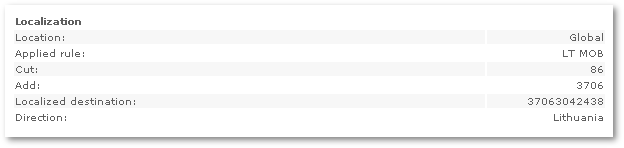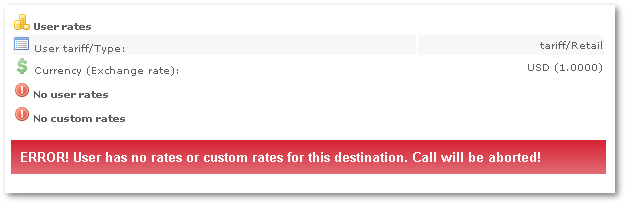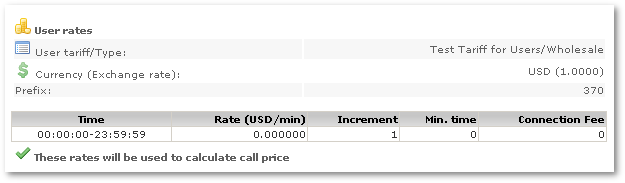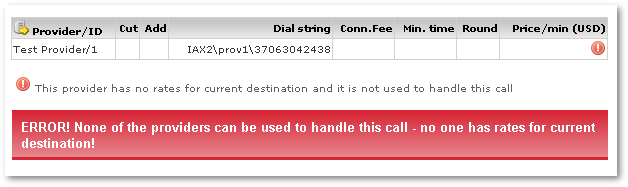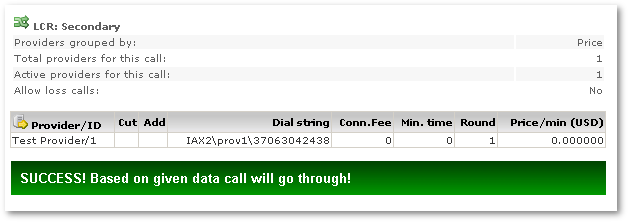Difference between revisions of "Call Tracing"
| Line 33: | Line 33: | ||
2. Balance and Credit for this user are empty. And user type is Prepaid. That means he has no funds to cover the call fees. There are several ways how to go about this: | 2. Balance and Credit for this user are empty. And user type is Prepaid. That means he has no funds to cover the call fees. There are several ways how to go about this: | ||
* If user is postpaid – he should use some payment method to increase his balance. PayPal, Manual Payment and other ways are good to do this. | |||
* We can change user type to postpaid and then we should adjust his credit. Maybe it is unlimited, maybe some limit exists. But that will allow user to dial out. | |||
3. We see that user has assigned some tariff and type of tariff. Type of tariff is just for informational purposes. Here 'Explanation' tells us that tariff is empty. That is the reason why user will not be able to dial out. User can dial out only to these destinations which have rates. Currently none of them has. You need to put some rates to the existing tariff or assign non-empty tariff to this user. | |||
4. User has no devices. Device is necessary to dial out. Just create one for this user. | |||
After solving all these issues we should see: | |||
[[Image:calltracing3.png]] | [[Image:calltracing3.png]] | ||
We can proceed with next section which is about LCR: | |||
[[Image:calltracing4.png]] | [[Image:calltracing4.png]] | ||
It tells us that LCR we assigned to the user has no Providers. We should fix it. When at least one Provider is in the LCR assigned to the User we should see: | |||
[[Image:calltracing5.png]] | [[Image:calltracing5.png]] | ||
This error happens when all providers in LCR are disabled. We need to have at least 1 active provider in order for user to be able to dial-out: | |||
[[Image:calltracing6.png]] | [[Image:calltracing6.png]] | ||
Now none of our active providers has any rates. We should add rates to the provider's tariff. We can press directly on the Tariff to go to its rates and add some of them. After that we should see: | |||
[[Image:calltracing7.png]] | [[Image:calltracing7.png]] | ||
To summarize all this section you should check for [[Image:icon_cross.png]] and read error descriptions. After fixing them you should see [[Image:icon_check.png]]. That means problem is solved and you can proceed. If at the bottom of the page you see: | |||
[[Image:calltracing8.png]] | [[Image:calltracing8.png]] | ||
That means you still have unresolved issues. After all issues are solved you should see: | |||
[[Image:calltracing9.png]] | [[Image:calltracing9.png]] | ||
When you see this green message you know that your user is configured properly. He is not blocked, he has enough money in his balance to pay for the call, his tariff has some rates for some destinations (so only these destinations are available to dial), he has some devices to use for dialing. Also his LCR has active providers with not empty tariffs. | |||
You can proceed. | |||
<br><br> | |||
= Device testing = | |||
[[Image:calltracing10.png]] | [[Image:calltracing10.png]] | ||
Revision as of 14:31, 26 August 2009
Overview
This function is for checking the setup of MOR in order to be sure user will be able to dial out. To setup MOR is not so trivial (we are trying to change this with this manual and GUI improvements). It often happens for users to miss some important detail trying to make everything work. Now Call Tracing will save a lot of head-scratching and we hope will help for a lot of beginners.
Important! This function is for testing Dialing OUT. DID testing is not implemented yet.
This function can be found in SETTINGS – Billing – Function – Call Tracing. It can be quickly accessed in Users menu (SETTINGS – Users) also. Just press ![]() icon for some user.
icon for some user.
In the first window we have to select which user we want to check:
User testing
Next window shows us did we configure everything properly for selected user. Let's look at each section separately.
The first one shows info special for user:
Here we see ![]() 4 errors which does not let user to operate. Let's say we want to make user to make calls. So we will go through each one of errors and fix them.
4 errors which does not let user to operate. Let's say we want to make user to make calls. So we will go through each one of errors and fix them.
1. This error tells us that user is Blocked and it will not be able to make calls. We should go to User settings and unblock him.
2. Balance and Credit for this user are empty. And user type is Prepaid. That means he has no funds to cover the call fees. There are several ways how to go about this:
- If user is postpaid – he should use some payment method to increase his balance. PayPal, Manual Payment and other ways are good to do this.
- We can change user type to postpaid and then we should adjust his credit. Maybe it is unlimited, maybe some limit exists. But that will allow user to dial out.
3. We see that user has assigned some tariff and type of tariff. Type of tariff is just for informational purposes. Here 'Explanation' tells us that tariff is empty. That is the reason why user will not be able to dial out. User can dial out only to these destinations which have rates. Currently none of them has. You need to put some rates to the existing tariff or assign non-empty tariff to this user.
4. User has no devices. Device is necessary to dial out. Just create one for this user.
After solving all these issues we should see:
We can proceed with next section which is about LCR:
It tells us that LCR we assigned to the user has no Providers. We should fix it. When at least one Provider is in the LCR assigned to the User we should see:
This error happens when all providers in LCR are disabled. We need to have at least 1 active provider in order for user to be able to dial-out:
Now none of our active providers has any rates. We should add rates to the provider's tariff. We can press directly on the Tariff to go to its rates and add some of them. After that we should see:
To summarize all this section you should check for ![]() and read error descriptions. After fixing them you should see
and read error descriptions. After fixing them you should see ![]() . That means problem is solved and you can proceed. If at the bottom of the page you see:
. That means problem is solved and you can proceed. If at the bottom of the page you see:
That means you still have unresolved issues. After all issues are solved you should see:
When you see this green message you know that your user is configured properly. He is not blocked, he has enough money in his balance to pay for the call, his tariff has some rates for some destinations (so only these destinations are available to dial), he has some devices to use for dialing. Also his LCR has active providers with not empty tariffs.
You can proceed.
Device testing
If you see direction as Unknown that means your number is not in E.164 compatible format. Edit Localization rules to transform your number to E.164 number format.