Difference between revisions of "Call Routing by price"
| Line 5: | Line 5: | ||
==Usage== | ==Usage== | ||
To set this feature go to '''SETTINGS –> Billing –> LCR''' | |||
<br><br> | |||
[[File:lcr_path.png]] | |||
<br><br> | |||
Press [[Image:icon_add.png]]'''New LCR''' to create new LCR or click on [[image:icon_edit.png]] icon on existing LCR and set the order type of price. | |||
<br><br> | <br><br> | ||
=Advanced Options= | =Advanced Options= | ||
| Line 15: | Line 17: | ||
Use this feature when you do not want to use a provider when the price between the cheapest and next available provider is higher when x %. The call will simply fail if no other providers meet the requirement. | Use this feature when you do not want to use a provider when the price between the cheapest and next available provider is higher when x %. The call will simply fail if no other providers meet the requirement. | ||
<br><br> | <br><br> | ||
Tu set '''percent limit''' go to '''SETTINGS –> Billing –> LCR''' | |||
<br><br> | <br><br> | ||
[[File: | [[File:lcr_main.png]] | ||
<br><br> | <br><br> | ||
and click [[image:icon_edit.png]] icon on existing '''LCR by price''' and enter the desired percent for call price difference: | |||
<br><br> | <br><br> | ||
[[File:Lcr_by_price_percent.png]] | [[File:Lcr_by_price_percent.png]] | ||
Revision as of 16:18, 10 April 2013
About
LCR by price routes the calls using the cheapest routes.
Usage
To set this feature go to SETTINGS –> Billing –> LCR
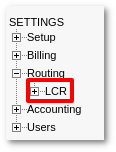
Press ![]() New LCR to create new LCR or click on
New LCR to create new LCR or click on ![]() icon on existing LCR and set the order type of price.
icon on existing LCR and set the order type of price.
Advanced Options
Do not use next available provider if the price is higher than x%
Use this feature when you do not want to use a provider when the price between the cheapest and next available provider is higher when x %. The call will simply fail if no other providers meet the requirement.
Tu set percent limit go to SETTINGS –> Billing –> LCR
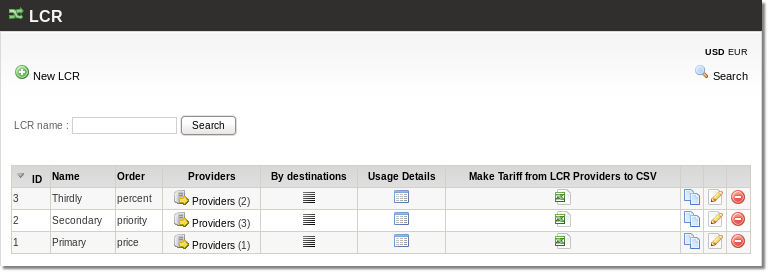
and click ![]() icon on existing LCR by price and enter the desired percent for call price difference:
icon on existing LCR by price and enter the desired percent for call price difference:
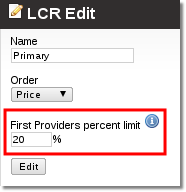
Example 1
Provider A has a price of 0.10€ and provider B 0.11€ and we set x=20%
so if call can´t be establish by provider A then system will try with provider B (0.11<0.10+20%)
Example 2
Povider A has a price of 0.10€ and provider B 0.30€ and we set x=20%
so if call can´t be establish by provider A then the system wil NOT try with provider B
Hangup Cause Code
When Provider is skipped, HGC 235 is shown.
