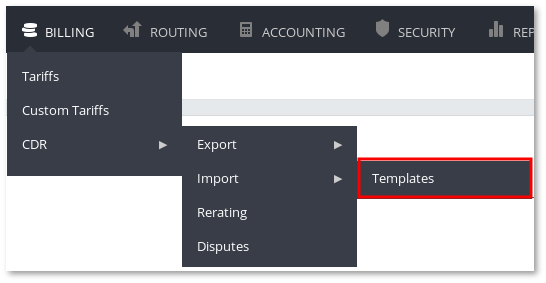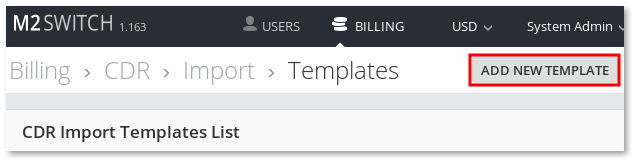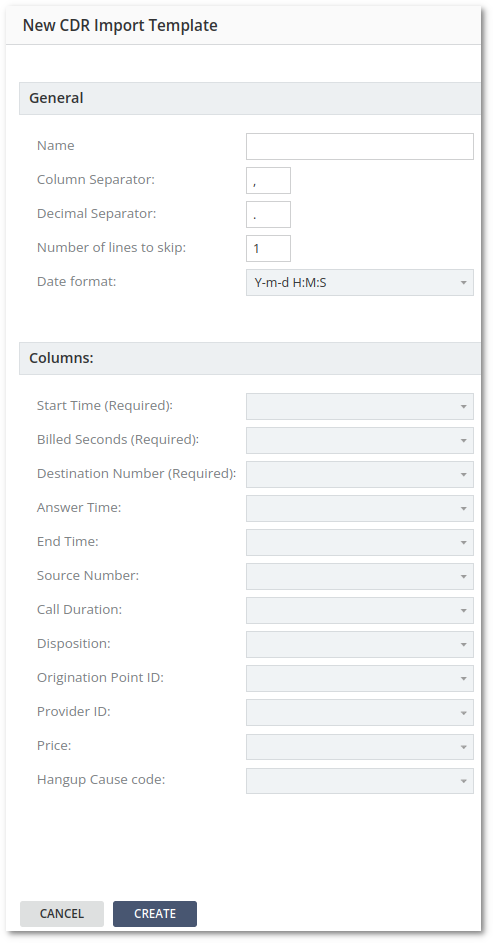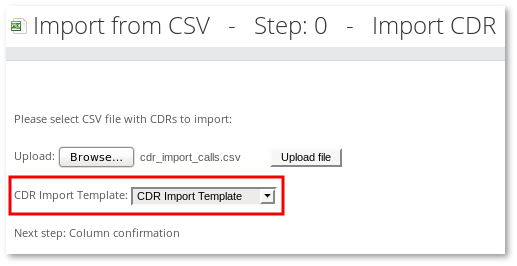Difference between revisions of "M4 CDR Import Templates"
| Line 14: | Line 14: | ||
[[File:M2 cdr import form.png]] | [[File:M2 cdr import form.png]] | ||
'''Billsec''' - is answered time or time to be billed, without call setup time(post-dial delay). | |||
Let's say a call comes in and no answer for X second, after that answered, after that Y seconds speaks/play something and hangs up. | |||
So '''Duration''' will be X + Y, while '''Billsec''' (time to be billed) will be Y. | |||
'''DST''' stands for the '''Destination''' number. | |||
==Using CDR Import Templates== | ==Using CDR Import Templates== | ||
Revision as of 05:52, 31 May 2022
CDR Import Templates allow to create templates with specific columns for CSV files. These templates can be used to import CDRs.
How to create CDR Import Template
CDR Import Templates can be accessed in Billing -> CDR -> Import -> Templates:
Here you can create new CDR Import Template by clicking ADD NEW TEMPLATE:
You will be asked to configure CDR Import Template name, column separator, decimal separator, number of lines to skip, date format and CSV columns:
Billsec - is answered time or time to be billed, without call setup time(post-dial delay).
Let's say a call comes in and no answer for X second, after that answered, after that Y seconds speaks/play something and hangs up.
So Duration will be X + Y, while Billsec (time to be billed) will be Y.
DST stands for the Destination number.
Using CDR Import Templates
Before uploading CSV file, you can choose which CDR Import Template to use: