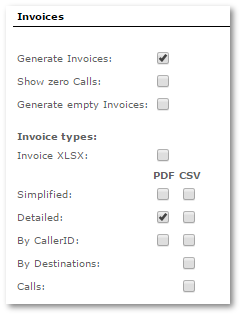User Details
Where to find user details?
Go to SETTINGS –> Users
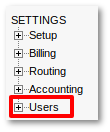
Here you can see list of all users. In brackets by the Accountant or Reseller you are able to see to which Permissions Group(Reseller Permissions or Accountant permissions) they belong.

Select the ![]() icon in window above and you will reach personal user settings page. In this window you will see a lot of options grouped into sections like General, Blocking, Warning Balance Email, Invoices, Payments, Details, Taxes, Registration Address, Recordings and Blacklists.
icon in window above and you will reach personal user settings page. In this window you will see a lot of options grouped into sections like General, Blocking, Warning Balance Email, Invoices, Payments, Details, Taxes, Registration Address, Recordings and Blacklists.
NOTE that admin is not shown in Users list. To see your own details go to PERSONAL MENU –> Details.
Details update
Every User can update his own details in PERSONAL MENU –> Details.
To disallow users to change their details Admin/Reseller has to check setting "Do not allow users to change their Personal Details" in SETTINGS -> Setup -> Settings -> Various. After this User Details can only be updated by user's owner.
NOTE that even if User is not allowed to update his own details, he still can see it in PERSONAL MENU –> Details as form with not editable options.
General
- Username – username for user to login to MOR GUI.
- Password – password for user to login to MOR GUI. Password must contain at least one numeric value, capital and lowercase symbol.
- User type – by default it is "user".
- LCR – LCR indicating which of the user's devices will be used to dial out.
- Tariff – prices for the user.
- Balance – the user's balance.
- Daily credit limit – Total credit available for user per day. If User reaches this limit all User's calls will be dropped with hangupcause '211 Low balance for user'. This limit is reset each day at midnight (00:00:00).
- Credit – the user's credit, showing how low the user's balance can go.
- Minimal Charge for Calls - minimum charge user pays for voice calls.
- Minimal Charge for Calls Date - date since when the previous option is valid.
- Postpaid/Prepaid – type of user.
- Not Hidden/Hidden – is this user hidden?
- Primary device – the primary device for this user.
- Allow loss calls – should loss calls be allowed for this user?
- Call Limit – how many simultaneous calls the user can make?
- Default Currency – currency which will be used to show balance, rates and prices in Users' GUI and exported files. Notice that balance (also other values) will be saved in default system currency in DB and converted on the fly using current exchange rate - e.g. balance can change when exchange rate changes. So your user can be surprised when he does not make calls but balance fluctuates.
- Time Zone – time zone which will be used to show dates and time in Users' GUI and exported files
- Responsible accountant – dropdown to choose accountant responsible for user's profit.
- Hide Non-Answered calls – with this option enabled simple user sees only answered calls in Last Calls and in Detailed Statistics page.
- Ignore Global Alerts – check and User will be ignored on checking for Alerts
Blocking
Various options for User Blocking.
Warning Balance Email
If you want to send an email notification to a user (or take another action) when his balance drops lower than a certain amount, check this setting and enter the desired amount.
More details: Warning balance
Invoices
- Generate Invoice – should we generate an invoice for this user when we choose to generate invoices for a period?
- Invoice, Detailed, By CallerID, By Destinations and PDF/CSV show various types of invoices which should be showed in Users PERSONAL MENU –> Details –> Invoices and/or sent to the User as an email attachment.
- Show zero Calls – if the call price = 0, should such calls appear in the invoice or not?
Payments
- Cyberplat - check this option if you want to allow the user to use this payment gateway.
Details
Self-explanatory.
If Country of Taxation is in the EU, validation of TAX Registration Number will be checked from this website: http://ec.europa.eu/taxation_customs/vies/
Taxes
Here tax parameters are entered for the user.
The tax system is explained here.
Registration Address
Self-explanatory.
Recordings
This section is available when the Recordings Addon is installed in the system.
Blacklists / Whitelists
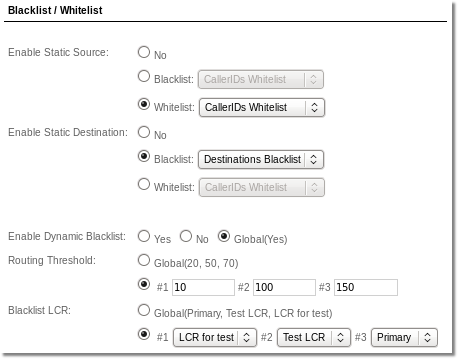
Enable static Source - enables static Blacklist or Whitelist
- No - do not use any Blacklist or Whitelist
- Blacklist - choose Number Pool which will be used to block User from receiving and sending specific Source numbers. If User receives or sends number which is in selected Number Pool then call will be hangup with hangupcause 262 - Source number is in blacklist
- Whitelist - choose Number Pool which will be used to allow User to receive only specific Source numbers. If User receives number which is NOT in selected Number Pool then call will be hangup with hangupcause 263 - Source number is not in whitelist
Enable static Destination - enables static Blacklist or Whitelist
- No - do not use any Blacklist or Whitelist
- Blacklist - choose Number Pool which will be used to block User from calling specific Destination numbers. If User calls number which is in selected Number Pool then call will be hangup with hangupcause 255 - Destination is in blacklist
- Whitelist - choose Number Pool which will be used to allow User to call only specific Destination numbers. If User calls number which is NOT in selected Number Pool then call will be hangup with hangupcause 256 - Destination is not in whitelist
Also you can manage Dynamic Blacklist Functionality settings for Single User. You are able to manage:
Enable Dynamic Blacklist – enables dynamic Blacklist functionality for this user.
Blacklist LCR – LCR with Blacklist Providers.
Routing Threshold – sum of SRC, DST and RTP IP limit. If SRC, DST or RTP IP scores sum received during the call is bigger than Defaullt Threshold, call will be routed through selected Blacklist LCR.
Choose option Global if you want to apply global settingas for this user.
Comment
Here you are able to write private comment about user.