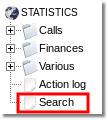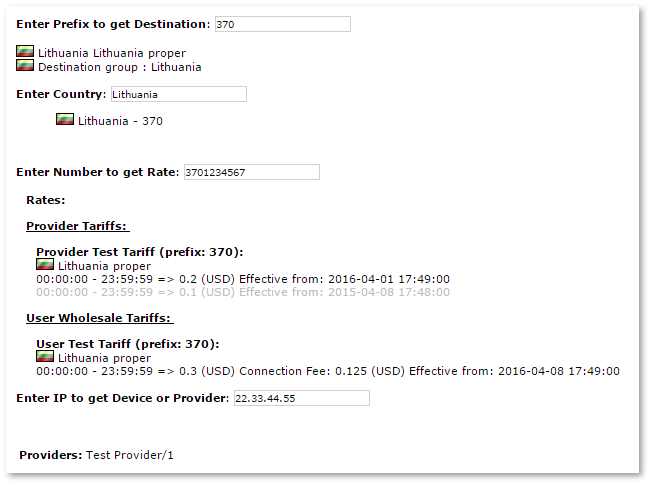Search
Description
Search is useful to easily find information in a page or system. You are able to find search boxes in various statistics pages and pages of entities list. There is also the page dedicated to searching for prefixes and Devices'/Providers' IPs.
Usage
- To avoid big load on a page enter, when you come to the page, you need to click on the search button, that data would appear.
- Text and numeric fields searched by the SQL condition: LIKE 'X', where X - Introduction of value that can have wildcard: %, for example: searching for xxx% will find all of the values that start with xxx. Finding a xxx % to find all ending in xxx. Searching for% xxx% must find all of the middle of the yea xxx. Finding xxx% xxx to find all who starts and finishes the xxx xxx.
- Hit Clear search link to clear all search parameters.
Search limit
You are able to make limit for statistics.
For Simple Users
Go to STATISTICS –> Setup –> Settings –> Visual tab
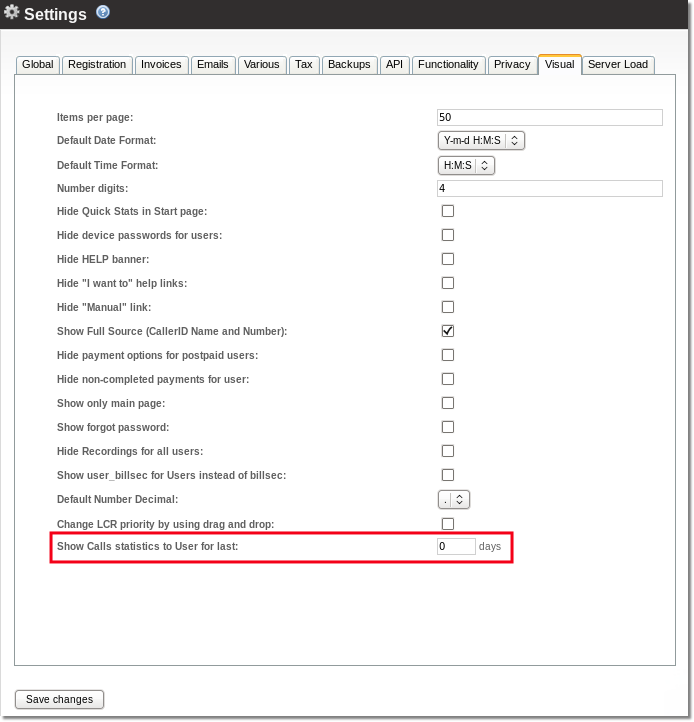
And set number of how old Calls he should be able to see.
For Reseller
Go to ADDONS –> Resellers –> Settings
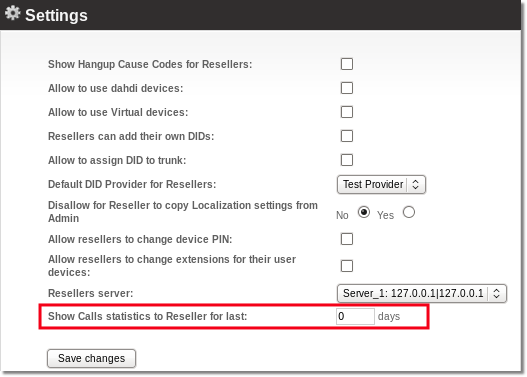
And set number of how old Calls he should be able to see. Reseller also are able to set limit for his Users, but he cannot set more days than it is set for him by Admin.
Example
- Show Calls statistics to User for last: is set for 10 days. Simple Users will be able to see just 10 days old Calls.
- If he will make search for 30 days, he will see Calls just for 10 last days.
- If he will make search for two days period for 30 days old Calls, search will show no results.
Advanced Search
Go to STATISTICS –> Search:
Here you can search for Destinations, Rates, Prefixes or Devices and Providers by their IP address.
There are 4 different search inputs:
Enter Prefix to get Destination - use this field to get Destination name by Prefix.
Enter Country - enter Destination name and get Prefix. For example you can enter Lithuania and get a Prefix 370.
Enter Number to get Rate - enter Number to get Rates by most suitable Prefix in every Tariff. Here Tariffs will be shown with (active Rates for most suitable Prefix.
Enter IP to get Device or Provider - search for Providers or Devices by their IP address (input accepts simple IP address, IP address with it's Subnet Mask and IP address with it's Range). Results will be Providers and Devices which IP addresess maches search entry or includes it in their IP adress Mask or Range. For example if "192.168.0.2" will be entered, Devices will be found with these IP adresses: 192.168.0.2, 192.168.0.1/24 and 192.168.0.0-255. Restrictions: Accountant and simple Reseller cannot see this field. Also Reseller PRO cannot search in System Admin's scope. If Provider is assigned to User, it's Device will also be found.