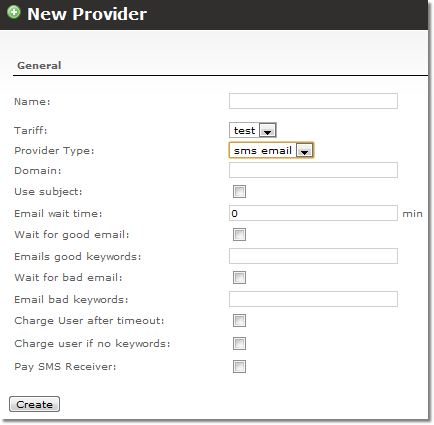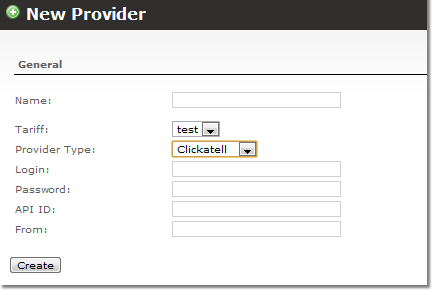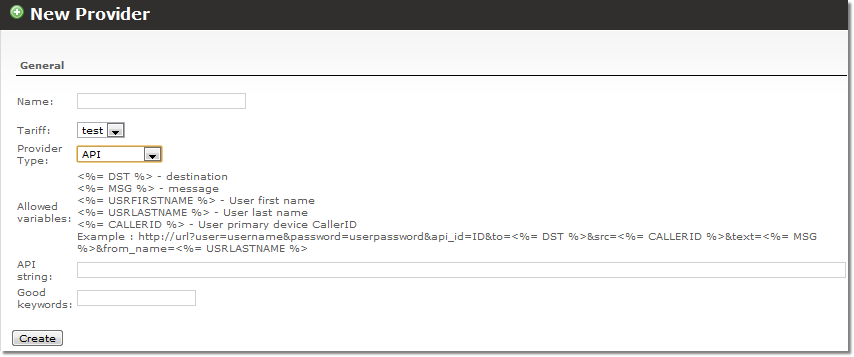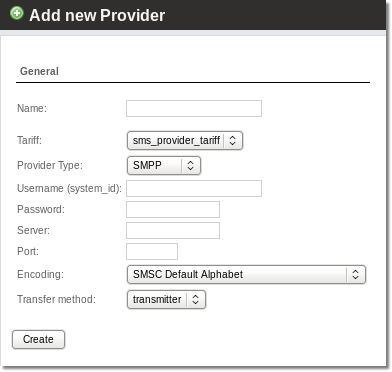SMS Addon - Providers
SMS Addon currently support Clickatell and other Providers which support SMS sending by Email.
To send SMS MOR sends email to Provider which receives email and sends SMS with settings in this email.
Here goes a list with Providers which are supported or not. List update is in progress as we come along various SMS Providers.
Starting from MOR X7 SMPP support is added. E.g. SMS can be sent over SMPP using providers which support SMPP.
Supported Providers
Not supported Providers
- SIPTraffic - sends SMS over XML/POST
How to add SMS provider
- If SMS Provider is Clickatell, instructions can be found here.
- If SMS Provider is any other Provider, which supports SMS sending by Email, please follow these steps:
1. Go to SETTINGS –> Billing –> Tariffs
2. Add Tariffs for Provider and Users.
3. Go to ADDONS –> SMS –> Providers
4. Click New provider. From dropdown list you can choose from 3 providers: sms email, Clickatell and API (starting from MOR 12). By default sms email is selected.
SMS over Email
Fill in the fields and click Create button. Name and Domain fields are necessary. Please note that domain should be entered in format like this: @providerdomain.com . IP address is not allowed.
Good keywords is a string line sent back which is a proof of SMS being sent. Bad keywords is opposite - it informs that SMS was not sent.
SMS over Clickatell
If you select Clickatell you will see this window:
Fill in the fields and click Create. The From field is here to enter source address (alsow known as sender ID). It can be can be either a valid international format number between 1 and 16 characters long or an 11 character alphanumeric string. It is recommended not to use spaces, punctuation or other special characters since they may not always be supported to all destinations and could interfere with your delivery.
SMS over HTML API
If you select API Provider type you will see this window:
Fill in the fields and click Create. In API string field put providers URL and authorization params. In Good keywords you should put phrase, which comes from provider, when SMS is send successfully.
5. Go to ADDONS –> SMS –> LCR
6. Add provider to LCR
Done. SMS provider is ready to use.
NOTE: if you are not sure if correct API request was sent to SMS Provider (API) you can always check it in STATISTICS > Action log. You can see what string was sent to provider there.
To subscribe some user for SMS sending go to ADDONS –> SMS, select user in "Subscribe User to SMS Service:" drop-down list and click "Subscribe".
SMS over SMPP
If you select SMPP you will see this window:
Fill in the fields and click Create.
Encoding selections: https://en.wikipedia.org/wiki/Short_Message_Peer-to-Peer#PDU_body
Possible ERROR: I get SMS with unreadable symbols